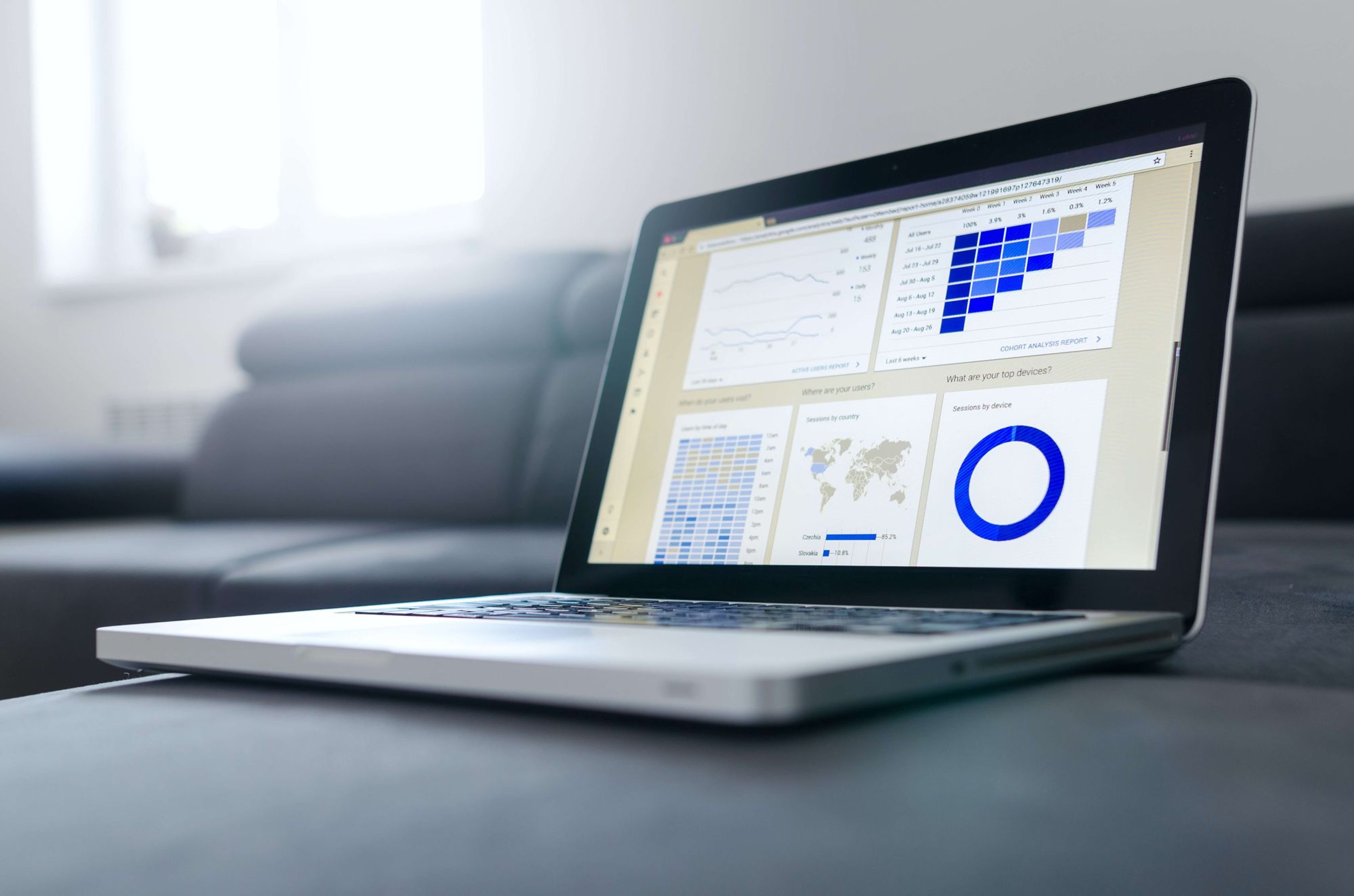How do you know what’s working with your social media? And what’s not working?
The social networks provide us with a ton of data about our posts but it can be hard to distinguish the signals from the noise.
Imagine having a framework to pull out the signals from the noise — a framework that points you to the key information about your social media performance. With this framework, you can easily identify successful posts and understand why they did well.
The key is social media analytics and reporting!
In this post, you’ll learn how to analyze, evaluate, and use your social media data to boost and report your social media marketing results — from exporting your data to creating benchmarks, to finding your best times to post.
Update: We recently launch Buffer Analyze, our social media analytics and reporting tool, to help you grow your engagement and following with data.
6 tips for getting better social media results by using data
To give you a quick overview of what we’ll go through in this post, here are the seven tips:
Most of the tips use data from Buffer Analyze. We’d love for you to give them a try for free if you haven’t before. You can also get most of the data and graphs for free directly from Twitter Analytics and Facebook Insights.
1. Create quick reports in a few clicks
The most powerful tool in your toolbox: Analyze’s report builder
For the longest time, we had to manually export data and build reports with spreadsheets.
We felt the pain and decided to create a super easy-to-use report builder in Buffer Analyze. How easy?
Check this out!
First, identify the chart you want to include in your report.
Here are some of the charts you have in Buffer Analyze:
- Performance overview
- Average performance
- Metrics breakdown chart
- Post breakdown
- Stories breakdown
- Top gender and age, cities, and countries
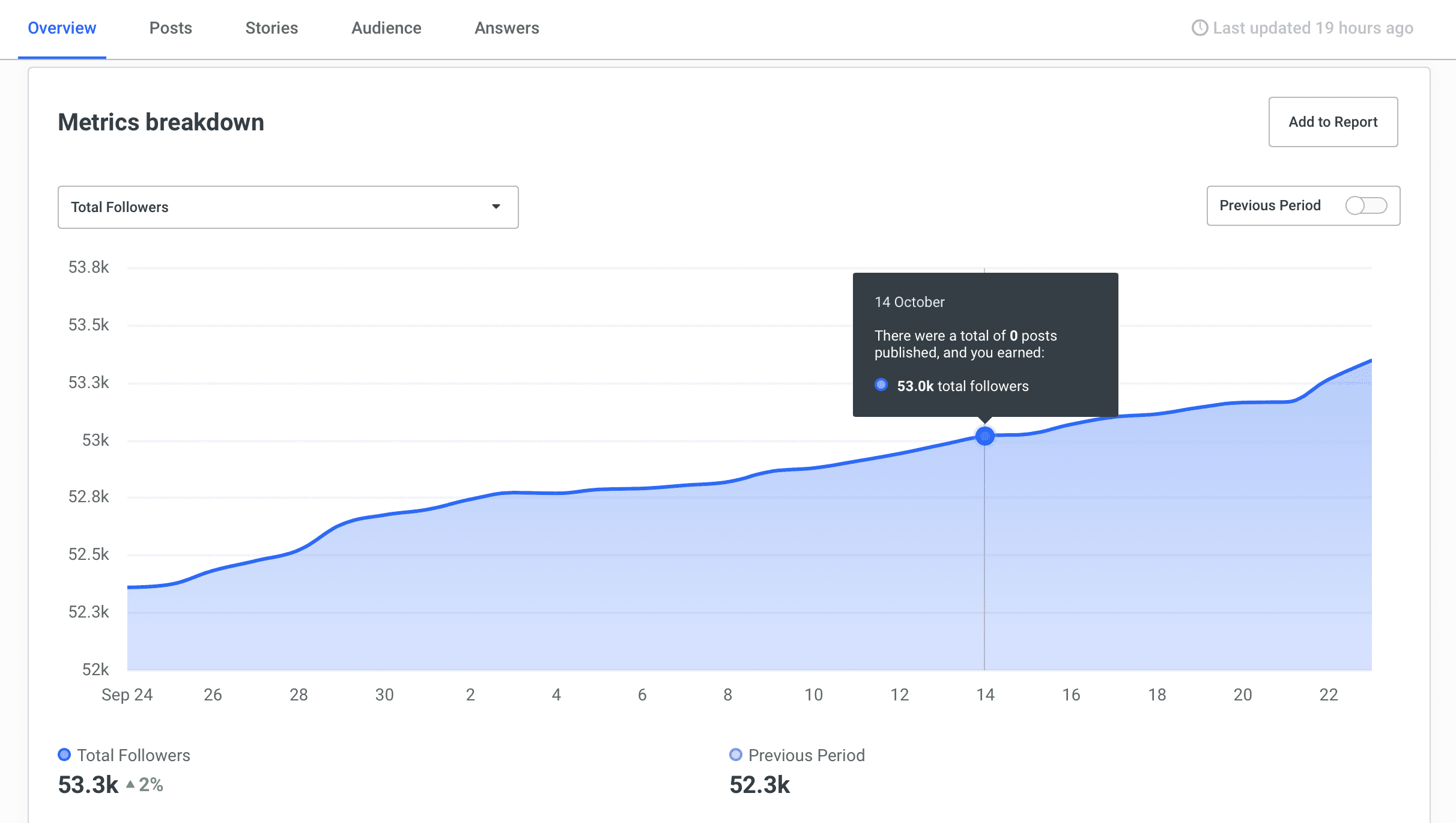
Next, add it to your report.
In the upper-right corner of every chart, there’s an “Add to Report” button. Once you click it, you can either add the chart to a new report or to an existing report.
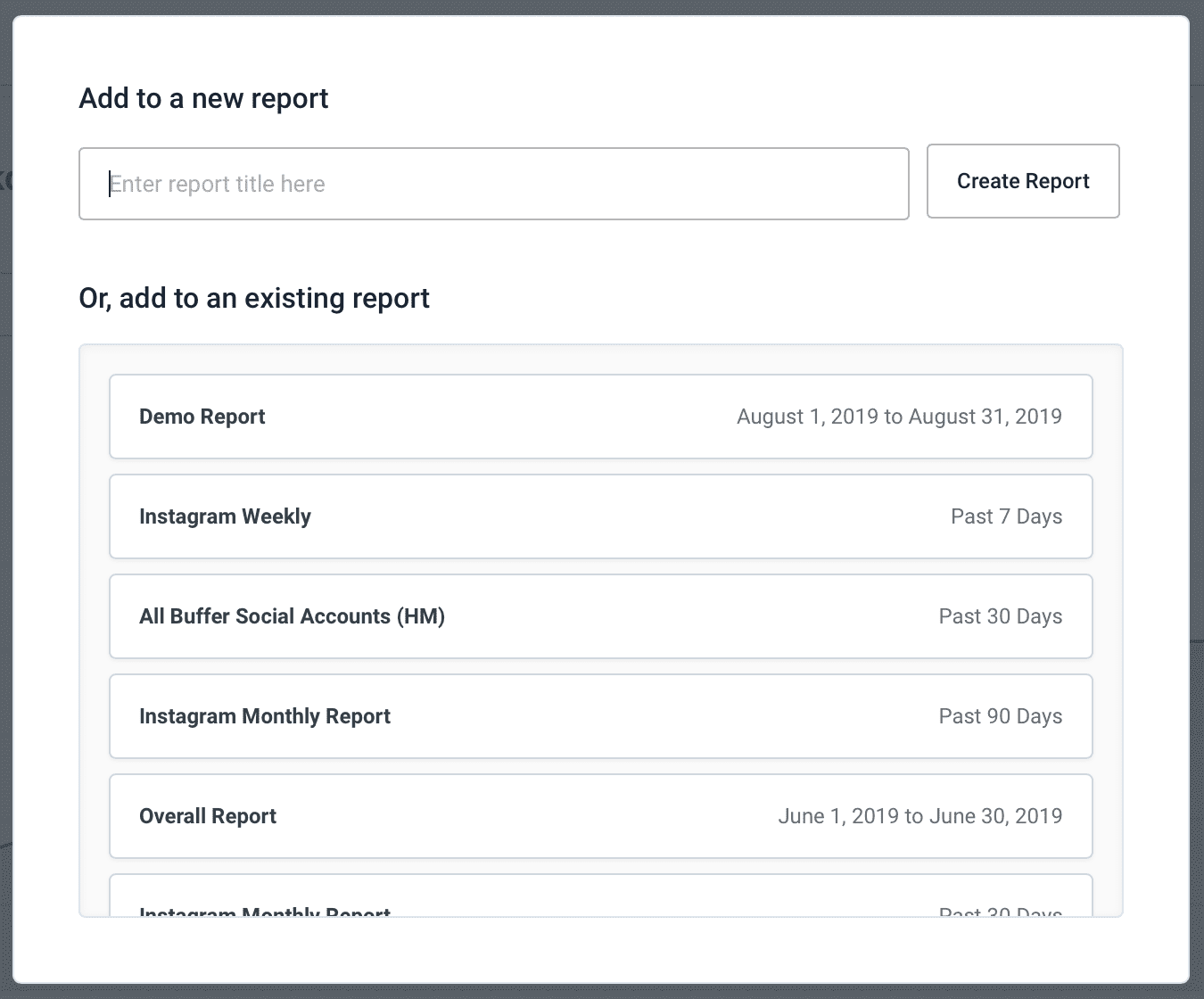
And there you have it! Your social media report in just a few clicks.
You can also add a description and a logo to your report. For each chart, you can also add a comment to explain the changes in your metrics or highlight an important detail.
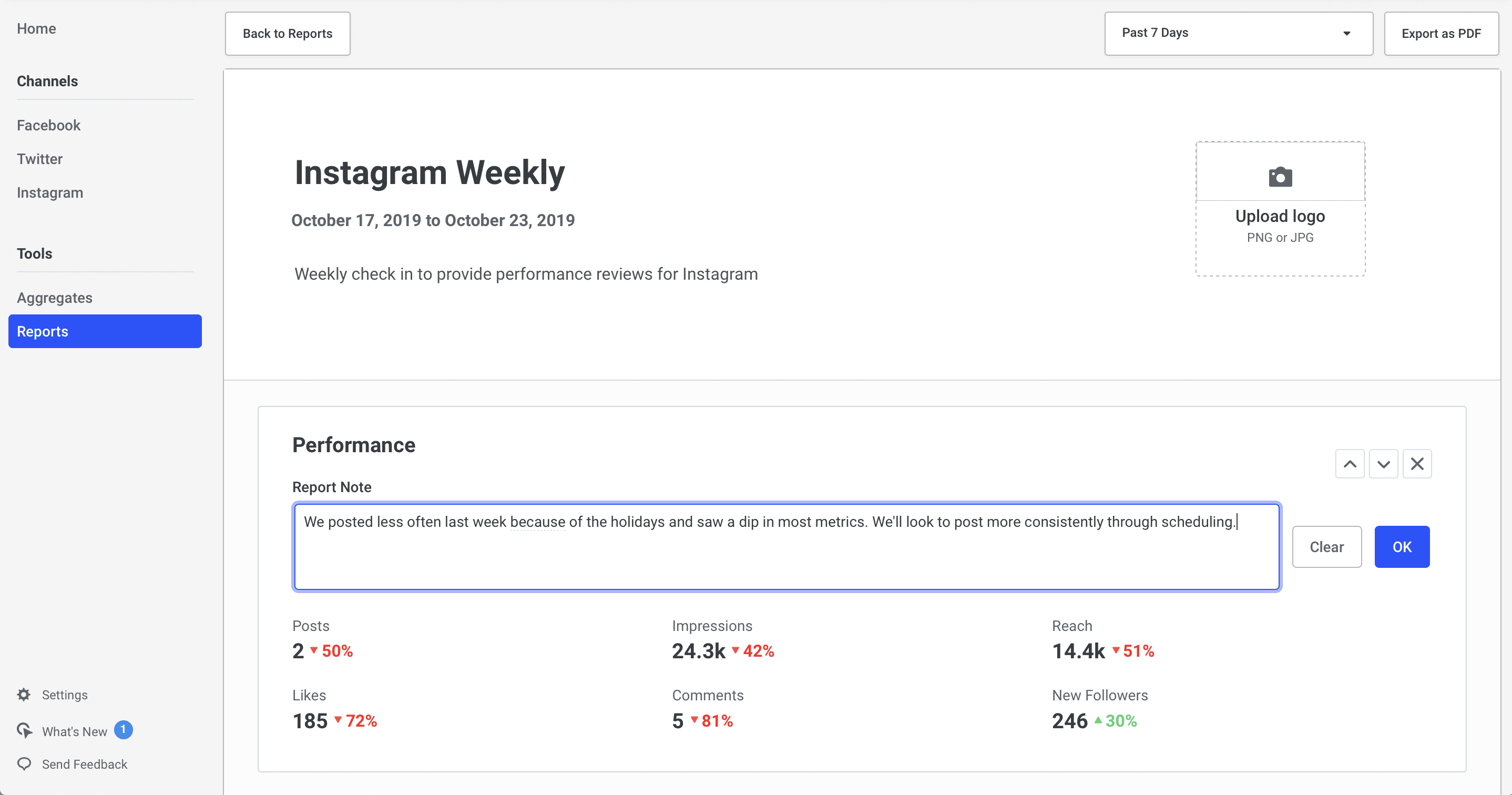
Of course, if you prefer having the raw data and doing more calculations with spreadsheets, you have the option to export your data as CSV files.
Act now:
I’ll be thrilled if you want to check out Buffer Analyze, our new analytics and reporting tool. It automatically calculates metrics such as averages and engagement rate for you.

2. Set benchmarks for your performance
Benchmarks can be aspirational, earned, traditional, and competitive
One thing we’ll often ask ourselves – just today even – when looking through our social media stats is this:
So … is that good?
We’re always on the hunt for answers here, and one of our latest tactics has made analyzing our social media updates a million times faster and smarter — not to mention saved us an hour a day on our social media processes.
Here’s the key: Setting benchmarks for what makes a good post.
And here’s how we’ve gone about it:
In Buffer Analyze, we get several averages to work with — daily average impressions, average likes per post, and average comments per post.
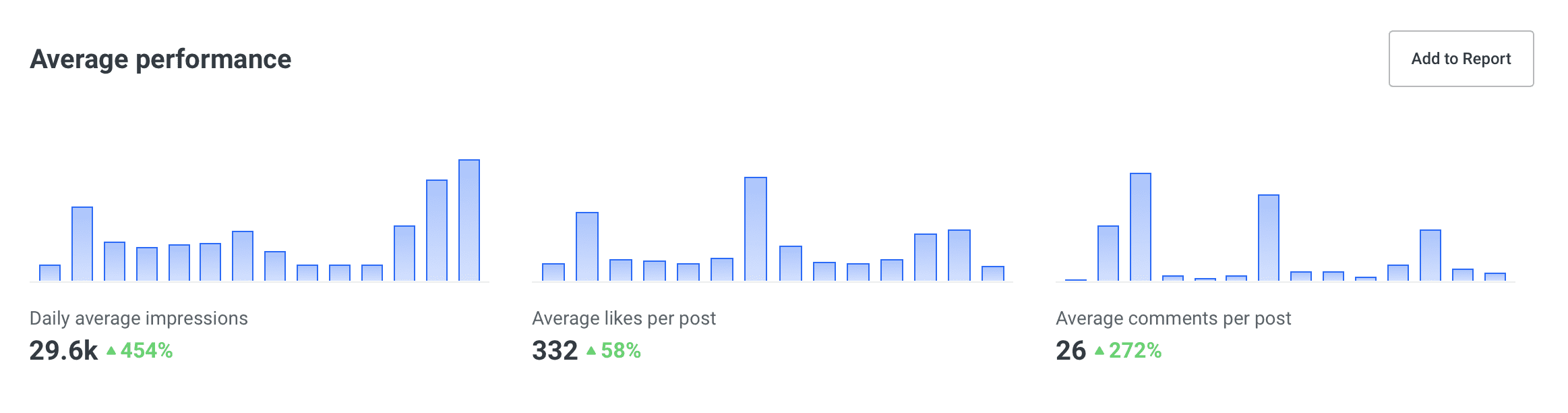
Then, we like to bump our averages up slightly so that the benchmark is a bit aspirational. To the moon!
For instance, we multiply them by 1.5.
And just like that, you’ve set yourself a benchmark!
Now, when you’re scrolling through your posts in Buffer Analyze, you can see at-a-glance which posts have gone above and beyond your benchmark. You can recognize your best posts in a second or less!
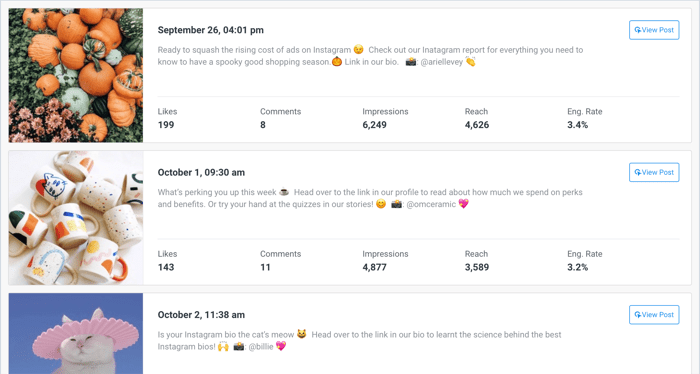
How frequently should you re-examine your benchmarks?
Great question! I tend to rethink my benchmarks anytime I’m noticing that I’m reaching the benchmark more often than I’m not. It’s a rather soft science! I’m sure you’ll have a great intuition on when it feels best to bump the benchmark up. 🙂
Act now:
This all just scratches the surface of what benchmarks can mean for you and your organization. We’ve written a full 2,000 words on the topic in case you’re at all interested in more. Here’s a link to the full article:
So…Is That Good? The Complete Beginner’s Guide to Benchmarking on Social Media

3. Evaluate your social media performance
Total engagement and other fun social media stats
We all might have our favorite actors, favorite foods, and favorite places. I have a sense the same is true for favorite social media stats!
(For me, it’s Jennifer Lawrence, pizza, the ski slopes, and total engagement.)
Certain stats are more important to some people than they are to others.
For instance, do you care deeply for traffic? Do you feel strongly for building awareness? Is tracking revenue a major key to your success?
I’d love to share a couple ideas here, including the one stat that everyone loves and the one stat that everyone wishes came easier.
The stat everyone loves: Engagement rate
Engagement rate is the percentage of engagement on a post out of all the impressions it gets. It is the social media analyst’s peanut butter sandwich. Almost everyone loves it.
Finding your engagement rates is as simple as jumping into Buffer Analyze. We understand the importance of this stat to marketers so we built it into the product.
The engagement rate is calculated for every post. You also get the engagement rate for posts within your selected time period. And you can also see how your engagement rate has changed over time with the metrics breakdown chart.

The stat everyone longs for: Revenue from social
It’s our white whale!
How do you even go about tracking revenue from social? It’s not as straightforward as some of the other stats like engagement or clicks. Still, it’s possible! Here’re the tools and steps we’ve found to work:
- Buffer Publish to set your UTMs
- Google Analytics to crunch the revenue numbers
Here’s a quick run-through of the steps:
Step 1: Set your UTMs the way you want them in Buffer Publish under Settings > Google Analytics Campaign Tracking.
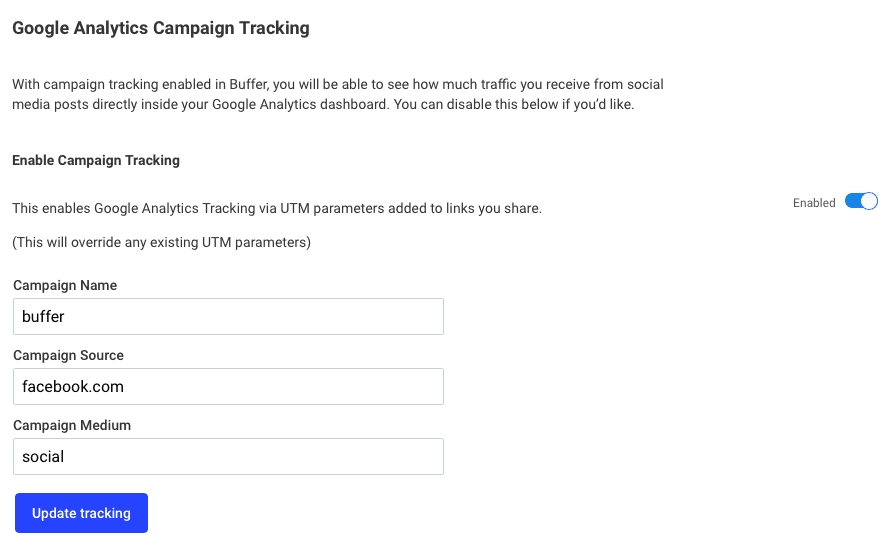
Step 2: Head into Google Analytics and set up Ecommerce or Goals.
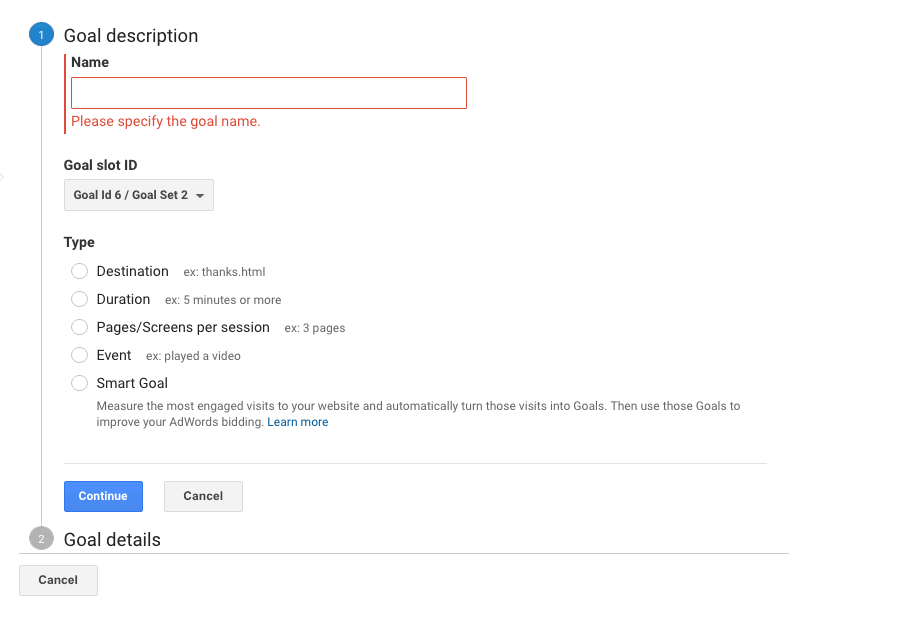
Step 3: After a day or two, head back to Google Analytics and get a traffic report by going to Acquisition > All Traffic > Channels > Social.
Step 4: Add the conversion goals to your data table, and voila, you’ll see the revenue!
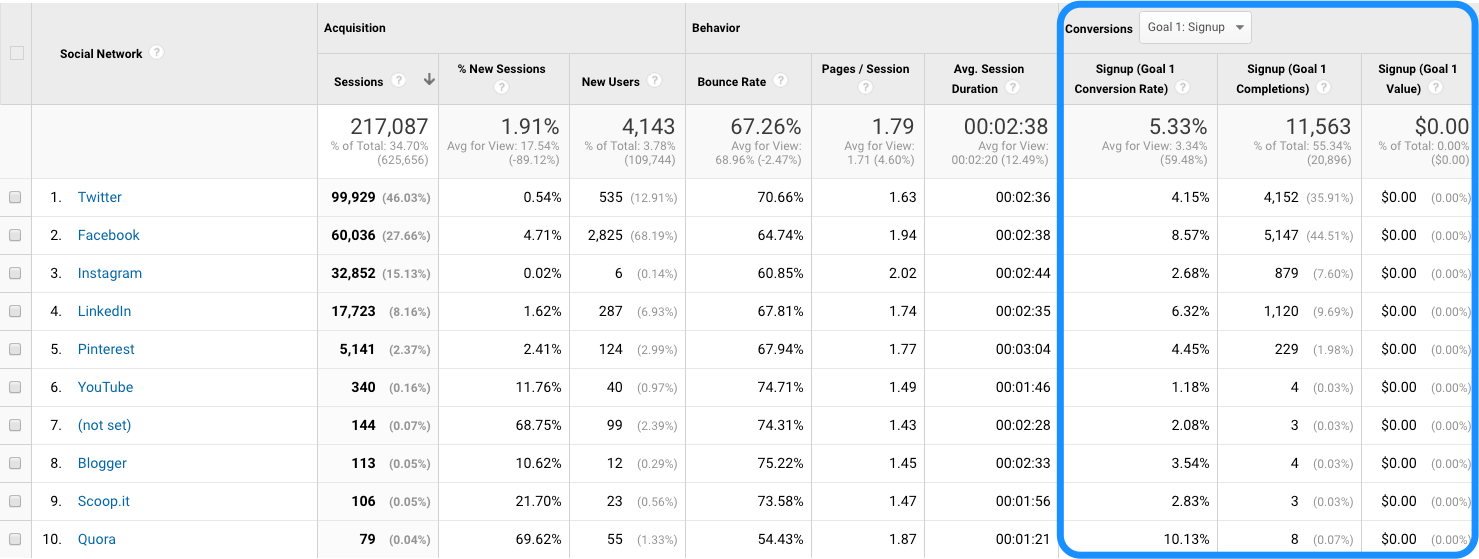
(Our report is showing $0 as we have been using another tool, Looker, instead of Google Analytics, to track revenue from social.)
The Google Analytics stuff can sometimes be a bit tricky for me! Haha, okay – most of the time it’s tricky for me! I’ll often head for help at YouTube. There are some really great tutorials there!
Act now:
And of course, these two ways — total engagement and revenue — just scratch the surface of all that’s possible with evaluating your social media content. We’ve written an article that covers a bit more of the iceberg. We’d love for you to take a peek!
5 Unique Ways to Measure and Evaluate a Social Media Campaign

4. Add context to the data you pull
How do you even do that?
Social media be confusing sometimes, especially when you’re down in the day-to-day of it and struggling to see the bigger picture.
Looking at the larger trends of your social performance is hugely helpful for seeing how strategies are playing out.
In particular, there’s this post written by the Intercom team that I just adore when it comes to trends. Here’s a key graphic from the post:
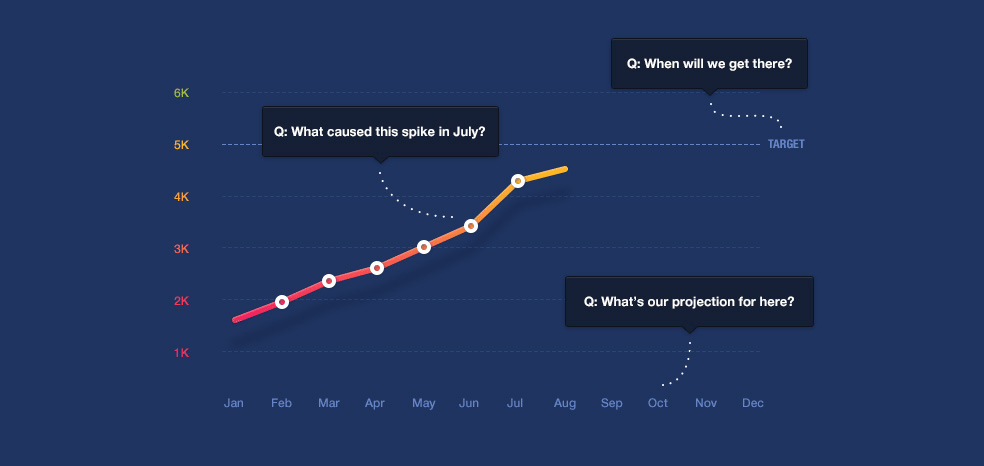
The tl;dr – Data is great, especially data with context!
To start with, it’s useful to have the trends data in front of you.
We’re hoping to make this as easy as pie for you and your team with the metrics breakdown in Buffer Analyze. To find your metrics breakdown, head to the Overview tab of your desired Facebook Page or Instagram Business profile in Buffer Analyze.
You’ll see the trend of your key social media metrics such as reach, Likes, and followers.
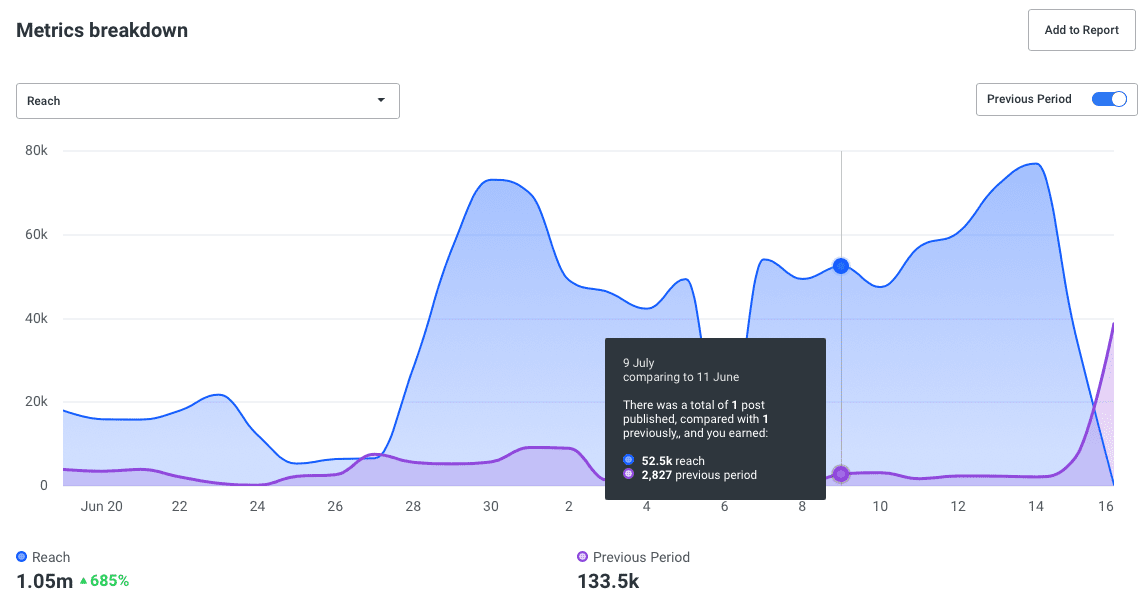
Act now:
And then once you’re seeing the trends, there’re a few questions that might be great to ask:
- What caused any spikes or valleys?
- When will we reach the next milestone?
- Where will we be in the next (x) days or months?
- What factors are we not accounting for?
I’m just now realizing that it might be a bit hard to answer “What factors are we not accounting for?” Kind of like asking you to know what you don’t know! If it’s helpful, here’re some of the factors I’m often overlooking on accident:
- Weekends
- Holidays
- Seasonality
- Most popular times to share on social (9 AM to 5 PM New York time)
- Big announcements or campaigns

5. Find your best time to post
There’s no one ideal time to post. It’s all unique to your brand.
We used to think there’s a universal best time to post.
Instead, we believe every brand has its own set of best times to post. Here’re some tips on how to find the time:
How to find the best times to post on Facebook
In your Facebook Page Insights, Facebook shows you when your Facebook fans are online.
With the algorithmic News Feed, the timing of your Facebook post might be less important but I feel there’s still utility in finding the best posting times to generate initial engagement — early signs of a quality content which might cause Facebook’s algorithm to show your post to more people.
There are generally two schools of thought about best Facebook posting times. The first is to post when your fans are most active on Facebook so that there’s a higher chance of them seeing and interacting with your posts. The second is to post when your fans are least active as there is less competition for the limited space on users’ News Feed.
I’d recommend experimenting with both ideas to see which works better for your brand. For example, we have been seeing some success with posting during off-peak hours.
To get this data, head to your Facebook Page > Insights > Posts > When Fans Are Online.
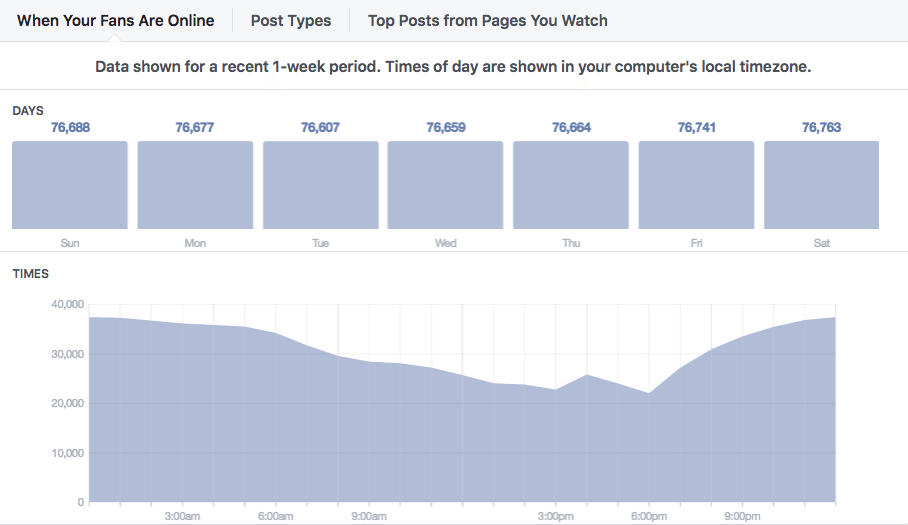
How to find the best times to post on Instagram
Similar to Facebook, Instagram provides similar data for Business profiles. You can find it under the Audience tab in your Instagram Insights.
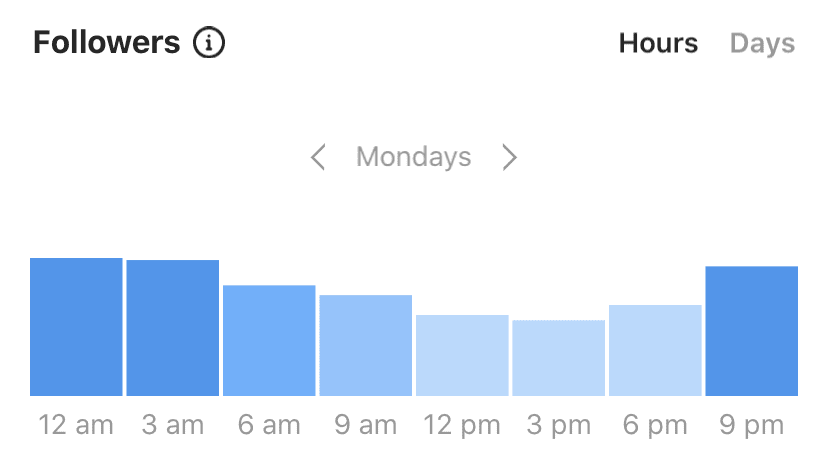
How to find the best times to post on Twitter
Since Twitter still uses a reverse-chronological timeline, finding the optimal posting times is still very relevant.
While Twitter Analytics does not provide similar followers’ activity data, Twitter tools like Followerwonk and Tweriod can tell you when your followers are most active.
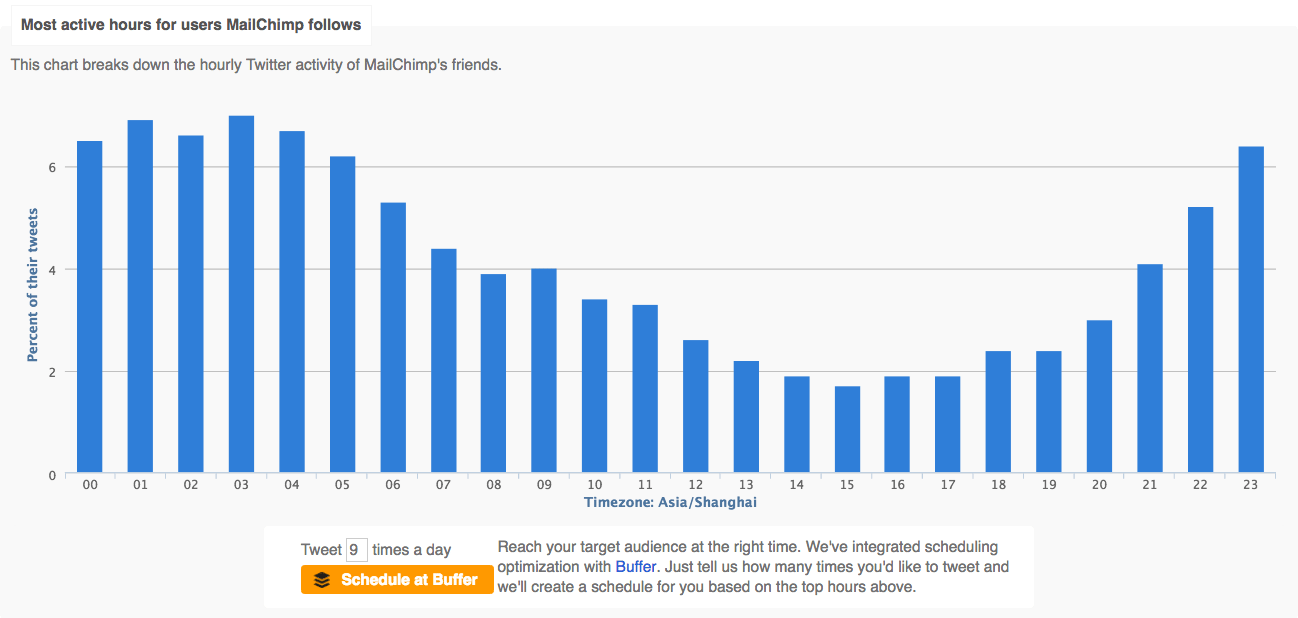
It’s generally believed that if you tweet when your followers are most active, there’s a higher chance that they’d see your tweets. Having said that, I’d still recommend experimenting with different times using the data you have.
In Buffer Analyze, we now suggest the best day to post to maximize your engagement rate, based on your past posts. We are currently working on providing suggestions for the best times to post. Keep an eye out for it!
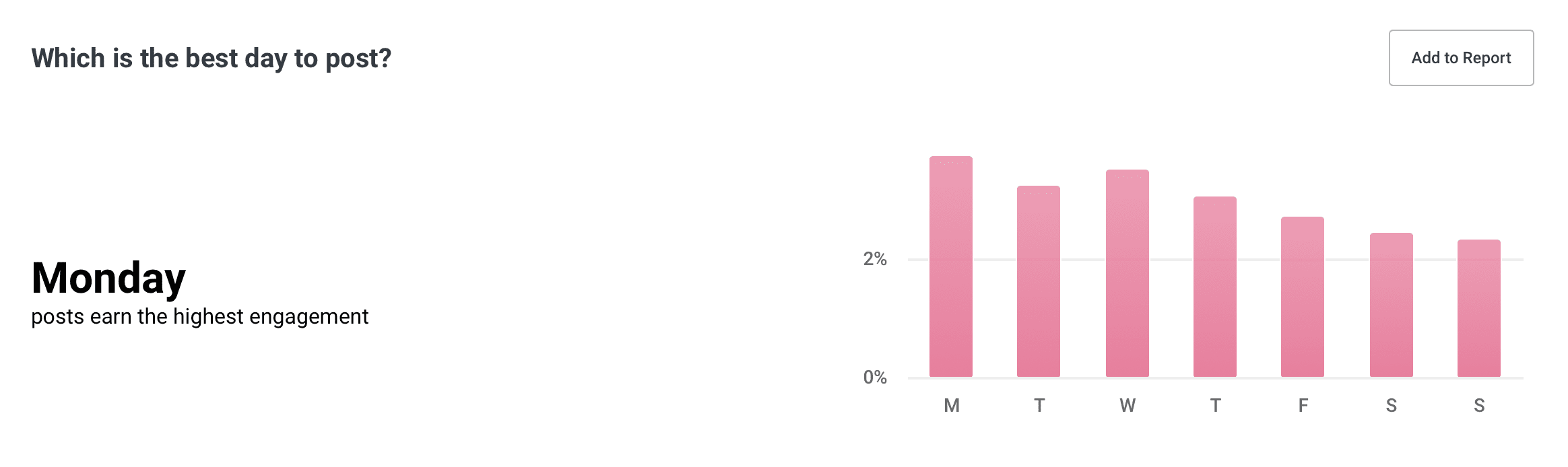
Act now:
With this data, you could experiment with different posting times to see if you can achieve better results. An experimental Twitter schedule, with five posting times, could look something like this:
- Three posting times in the three most active hours
- Two posting times in the two least active hours

6. Reuse your top posts
Repeat your successes by republishing them after a few weeks
So, one of your tweets is taking off. Likes, retweets, and replies are rolling in. What should you do?
(First, celebrate, of course!)
To maximize the value of that tweet, you can consider republishing it — ideally with a different copy several days or weeks later. If you repeat this flow for a while, you can build up a nice repository of social media posts — that have proven to be great — to fall back on whenever you are having a social media manager’s block.
It’s good to remember that all networks are different. Generally, you can publish the same content more frequently on Twitter than on Facebook and more frequently on Facebook than on Instagram. For example, you could republish a piece of content a few days later on Twitter but you might want to give it a few weeks on Facebook and a few months on Instagram before republishing.
We’re hoping that one of the fastest ways to find your top-performing posts (across the networks) is in Buffer Analyze. At a glance, you can see the various types of engagement generated by each post. You can also sort them by a particular type of engagement such as impressions.

You can also get similar data from Twitter Analytics (Tweets > Top Tweets) and Facebook Insights (Posts > All Post Published > Sort by Reach or Engagement).
When you are lacking inspirations for new posts, you can head to your Buffer Analyze dashboard and grab a top post from several weeks or months back.
Act now:
We wrote a full blog post, a while back, on the power of republishing the same content and the ways we reframed our republished content in case you’re interested in more. Here’s the link to the full article:
Why You Should Share Your Blog Post More Than Once on Social Media: The Case for Reposting Content

What is your favorite analytics trick?
There are so many things you can do with your social media data, and I’m sure I barely scratched the surface with these seven tips. I’d love to learn from you and hear about your favorite analytics tip or trick!
How do you use your social media data? How has that helped you with your social media performance? Let us know @buffer on Twitter!
—
Image credit: Unsplash