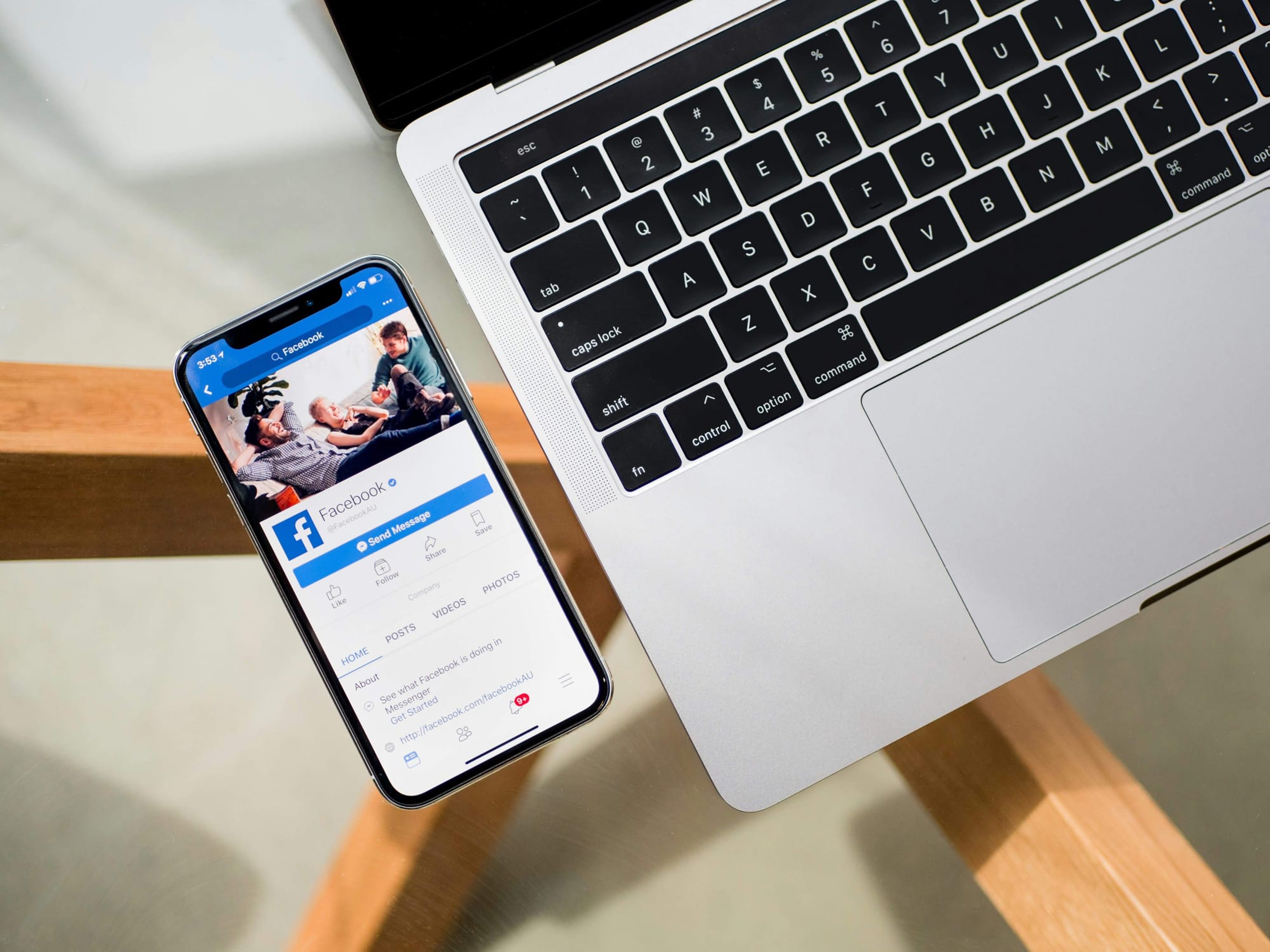Social media offers a huge opportunity for you to reach and connect with people in creative ways.
Via great content. Hilarious cat GIFs. Amazing brand stories.
Social media helps strengthen relationships, and stronger relationships increase the likelihood of someone recommending you to their friends or even making a purchase.
That’s why maximizing time is such an important factor. The more you can streamline your social media processes, the more time you’ll have for other marketing and brand-building activities. That’s something I think we can all get behind!
I’m fortunate that I get to spend my days building these social media connections at Buffer, and I have an amazing tool to help. In this post, I’d love to show you exactly how you can use Buffer to its fullest potential with eight powerful and easy-to-use features. If you’re familiar with the basics, I’m hoping that a few of the expert tips below will help take your social media to the next level.
Let’s dive in!
1. Create a Custom Schedule for Each Platform, Each Profile — Even Each Day!
Experimenting with custom schedules can help you increase your reach and drive more clicks on your content.
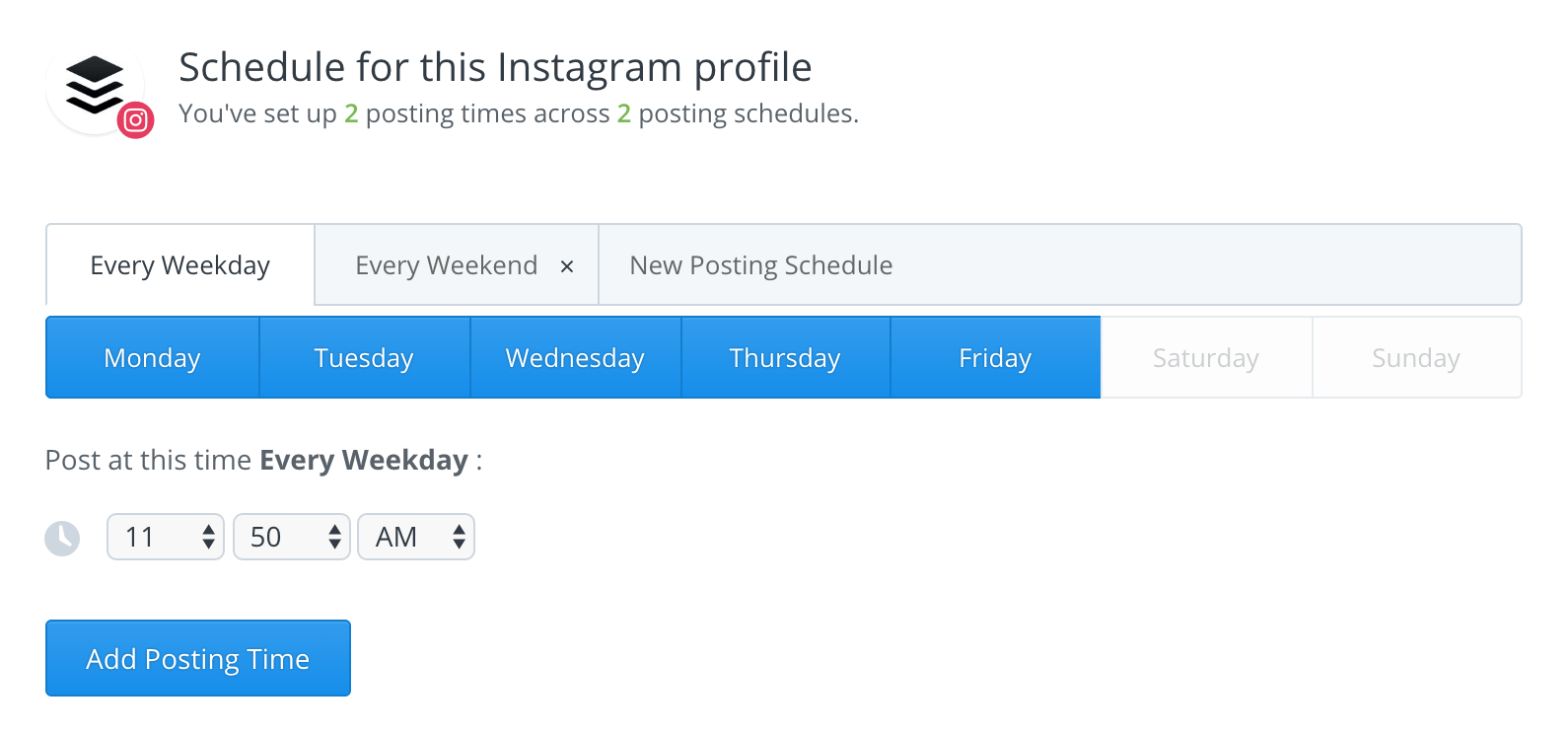
Social media marketers know that engagement can vary greatly from day to day, even hour to hour. With Buffer, you can make the most of your most-engaged times by creating unique, custom social media schedules for every social media profile you own.
As a Publish Free plan user, you’re able to create one custom schedule per platform which will help you optimize timing as a whole. As a Publish Pro plan user – $15/month (and all plans above) you can create as many schedules as you’d like for each profile: a schedule for weekdays, one for weekends; one for Mondays, one for Tuesdays; one for go-to times, one for experiments.
This will ensure that each of your posts will be sent out at the perfect time, every day.
To do so,
- Visit the “Schedule” tab on any of your profiles
- Edit the current schedule by clicking days to add or remove and customizing times
- To add a new schedule, click the “New Posting Schedule” text in the gray bar next to your current schedule
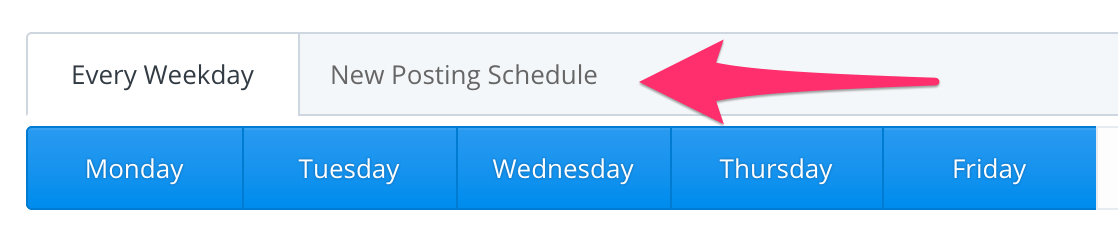
We also host our weekly #bufferchat on Tuesday/Wednesday and so our schedule on Twitter should reflect that uptick in tweets as well. Here is what our Buffer schedule typically looks like:
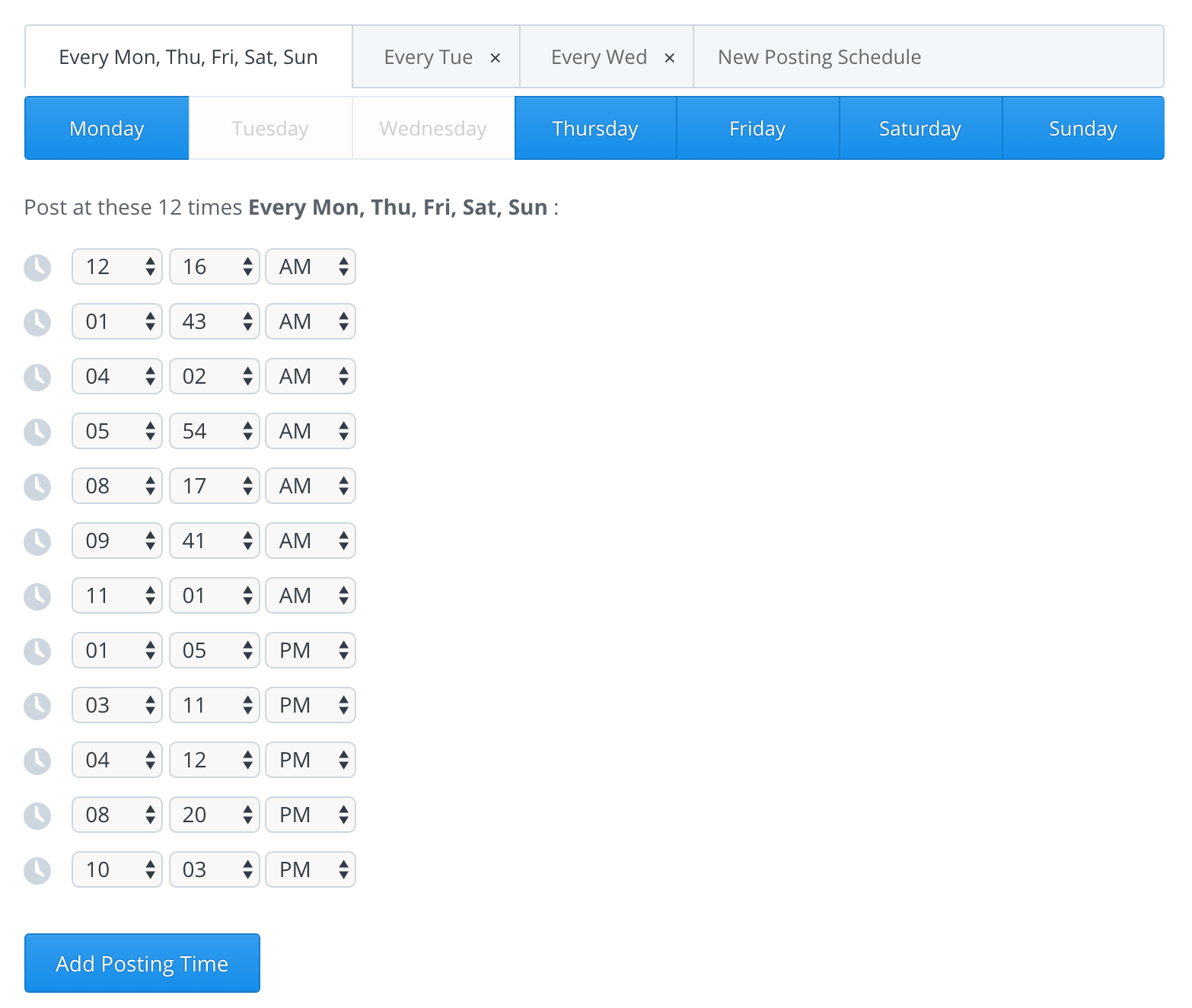
Creating multiple, customized schedules ensures that I am Tweeting at the optimal time and that we are always trying new tactics on social media. This same idea can be applied to the rest of your social media accounts within Buffer.
2. Plan Your Biggest Content, Months Ahead, with a Social Media Calendar
Use Buffer’s Calendar feature to plan content ahead of time and feel confident knowing your profiles are packed for the upcoming days.
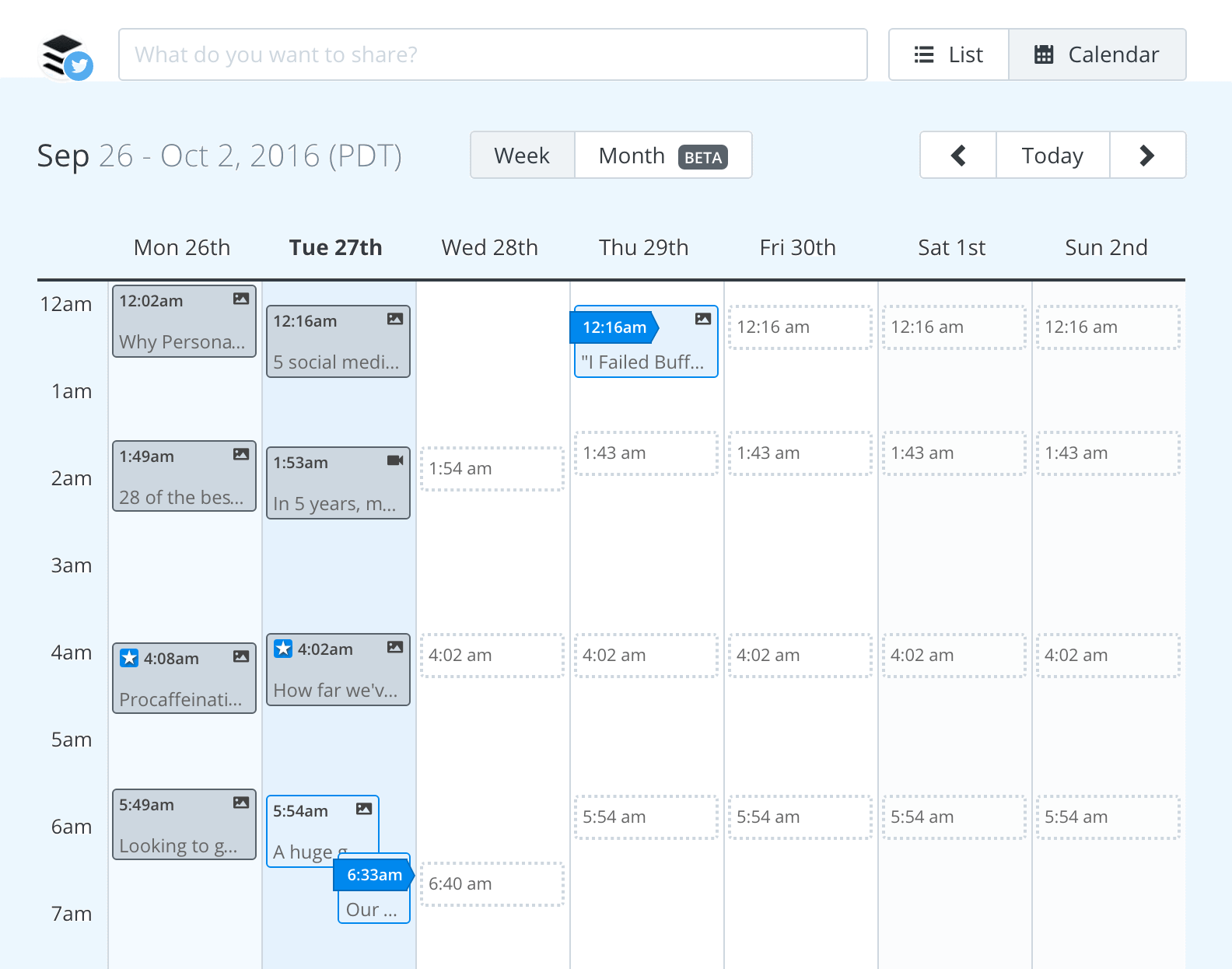
One of the biggest tasks in social media management is finding a stream of quality, engaging content to share with your audience. It’s even tougher to plan that content out in advance while maintaining a big-picture view of how all that content fits into the overall social media strategy.
That’s where the Buffer Calendar feature comes into play.
The calendar view shows all your updates on a weekly view or monthly view. You can adjust the timing of the updates and add new updates all from the calendar screen. To access it:
- Visit the Content tab of your Buffer Publish dashboard for any of your profiles
- Click on the “Calendar” toggle next to “List”
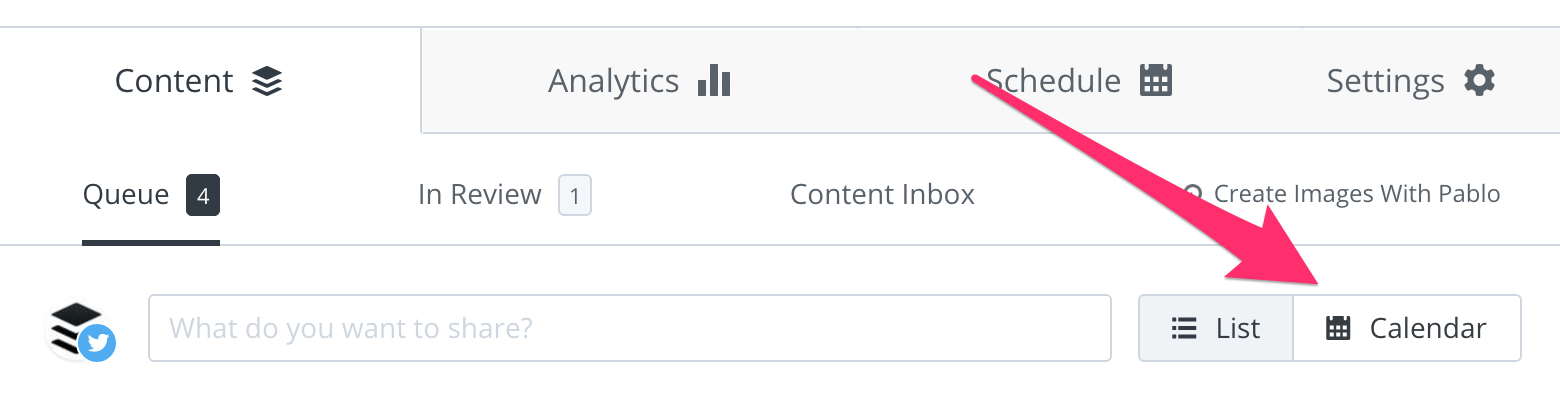
(The social media calendar is available on our Pro plan – $15/month – and all plans above.)
When you hover over a specific update, the calendar provides you with the specific wording, link, and any images that are going out with the social media post.
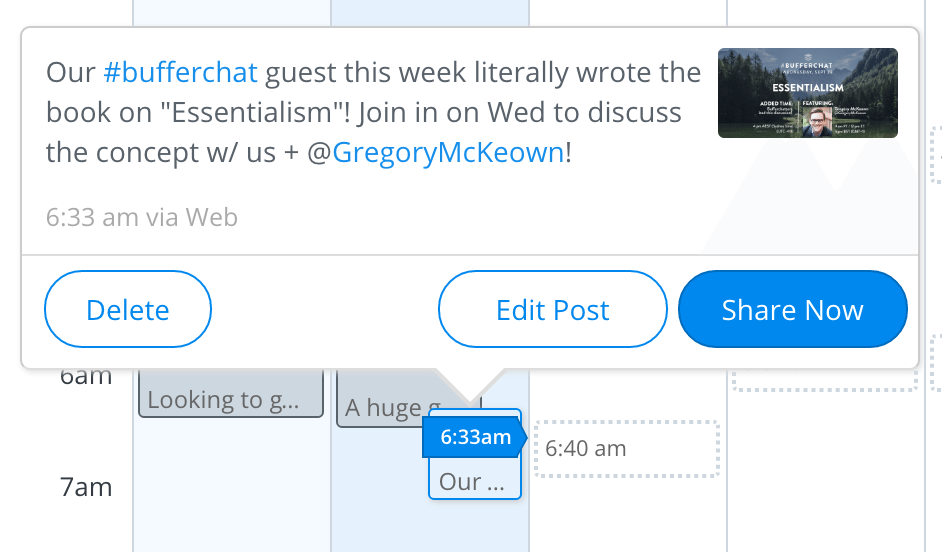
When you hover over previously sent updates, you can see the full text and media of the update plus the full stats on clicks, reshares, likes, and comments that it received.
With how quickly things change in marketing, it’s important to stay fluid with your strategy and be aware of what’s working now. It’s also important to plan ahead for big announcements, product launches, and other events that may have a big impact on your company.
You can do this planning directly from the calendar.
- Navigate to whatever date you choose — perhaps an upcoming event or a public holiday.
- Click any of the available slots on that day (the slots are set according to your Buffer schedule)
- Compose your update and add any media
- Press Schedule!
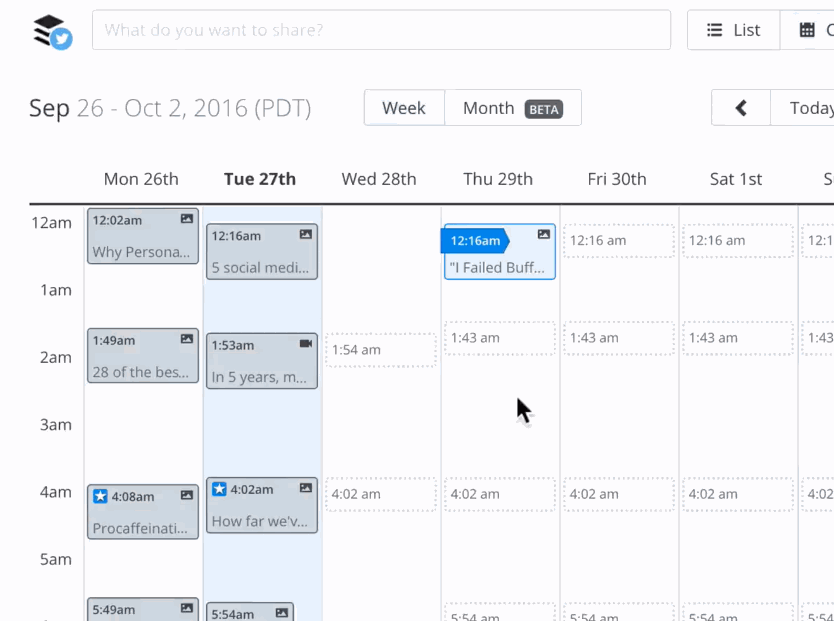
Just like that, you’re good to go for scheduling content well in advance. You can be sure that the post will stay on that date, too, if you see the blue badge icon on the update.
With adding updates well in advance and filling up your Buffer queue for the coming days, you can use the Buffer calendar to give you a full at-a-glance view of your content for every week of the month. That makes for one happy manager!
3. Reading an article you love? Share it in seconds with the Buffer browser extension
Save time and Buffer content from anywhere on the web.
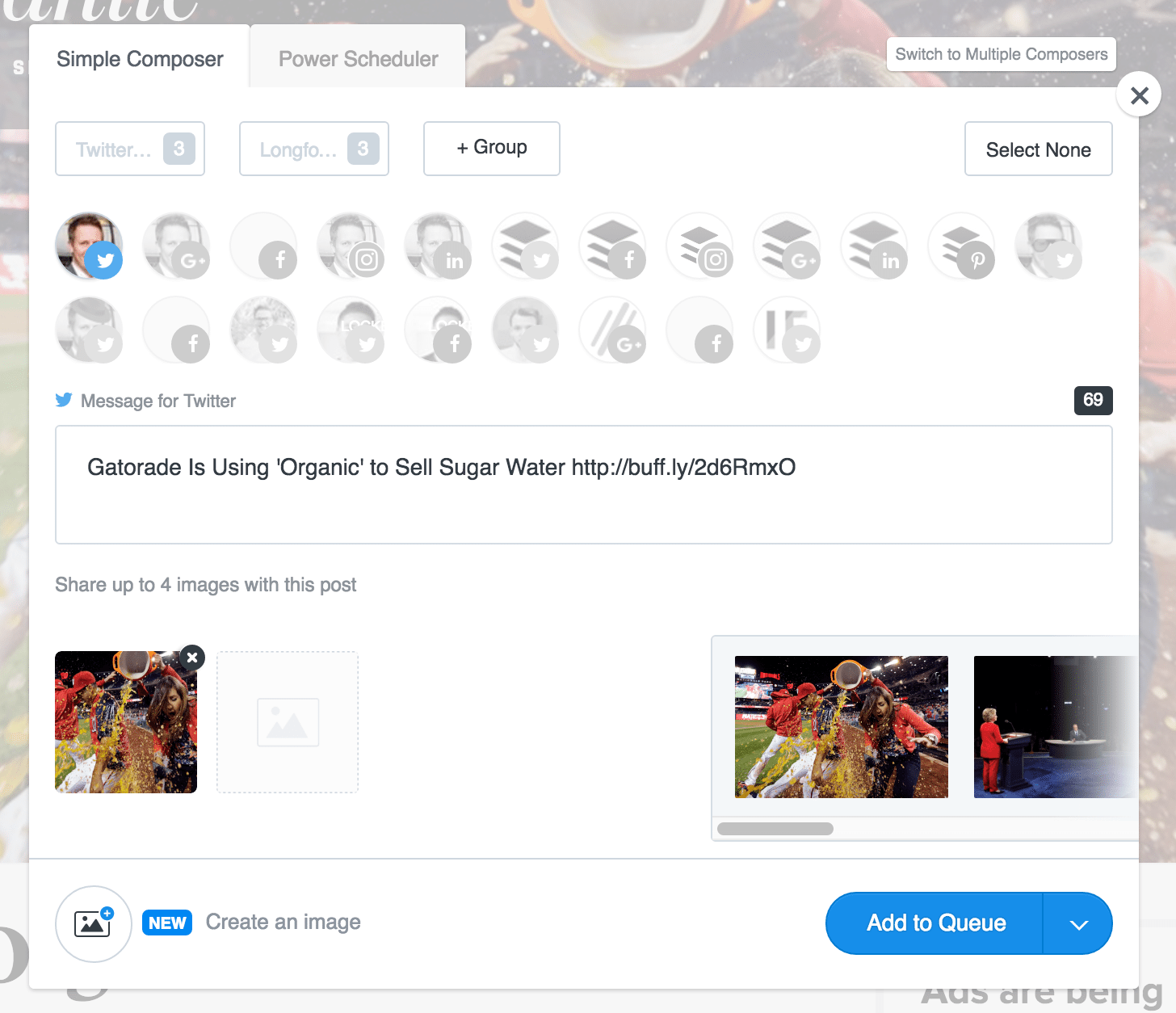
You’re browsing the web and you come across a fantastic article that you know your audience would love…
What do you do?
This time around, instead of going directly to a social network to copy/paste a link or opening up the Buffer app to schedule like you normally would, give the Buffer extension a try! It’s free, it and it works immediately from any page you’re on. Bonus: Browser extensions are one of our favorite productivity hacks at Buffer.
If you don’t already have it installed, you can install the Buffer browser extension for free on your Chrome, Firefox, Safari, or Opera browser. Just a couple of clicks and you’re all set up to use Buffer to its fullest.
Once installed, the Buffer icon appears at the top of your browser window.

To share the page that you’re currently viewing, all you’d need to do is click the Buffer icon.
Additionally, you can right-click and choose “Buffer” from the list of options, or you can share with the keyboard shortcut Option/Alt+B (you can customize this shortcut to be whatever you want, using the extension settings.)
My favorite part about the extension is that it will automatically pull the page title, any relevant images, and shorten the URL for you. You can then fully customize the text of your update, and you can tag accounts before Buffering.
Here’s a quick look at the Buffer extension in action:
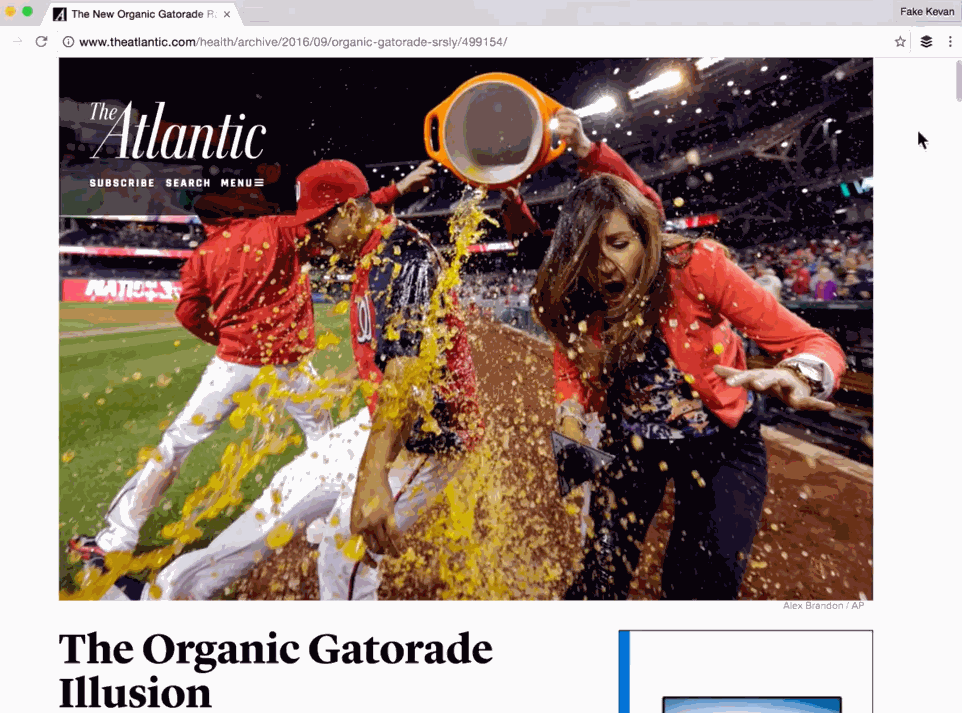
The Buffer extension is a great feature to help you add your favorite content from around the web. In addition, with the extension installed, you’ll also have quick-and-easy ways to share content from these sites:
- Hacker News
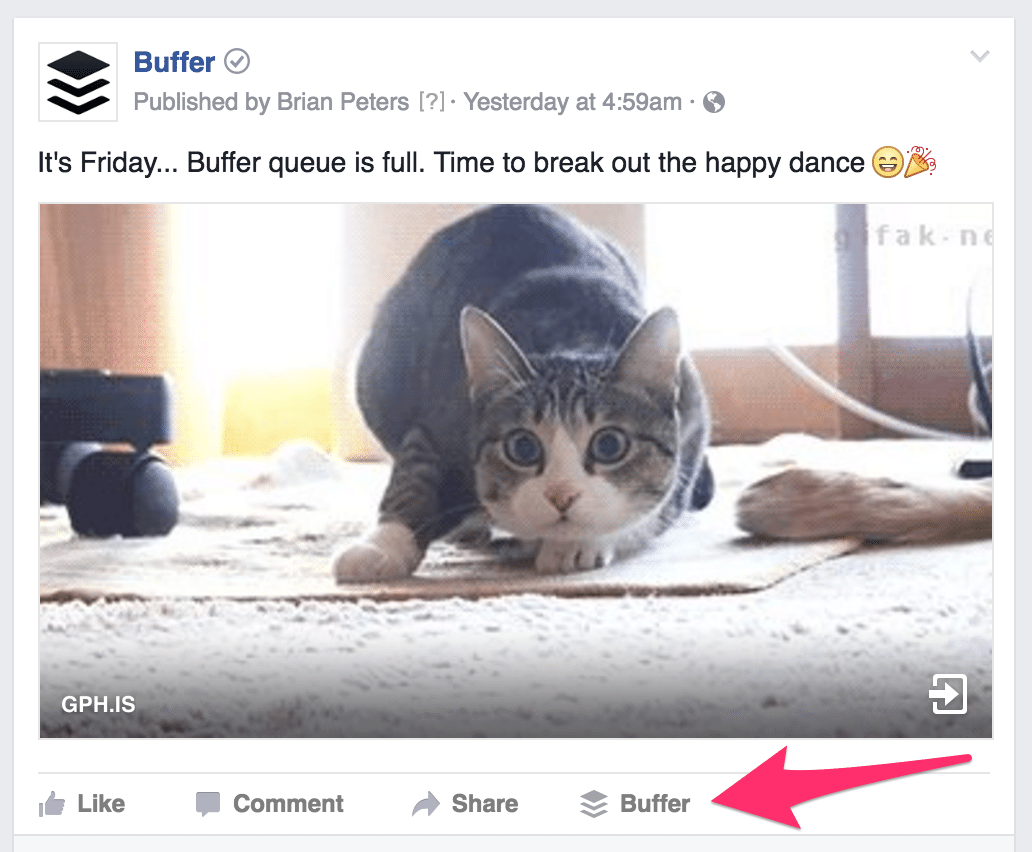
Read more: The 17 Best Browser Extensions for Social Media
4. See how your social media has fared for the week, month, or quarter
Effectively measure what’s working and what’s not with Buffer Analyze.
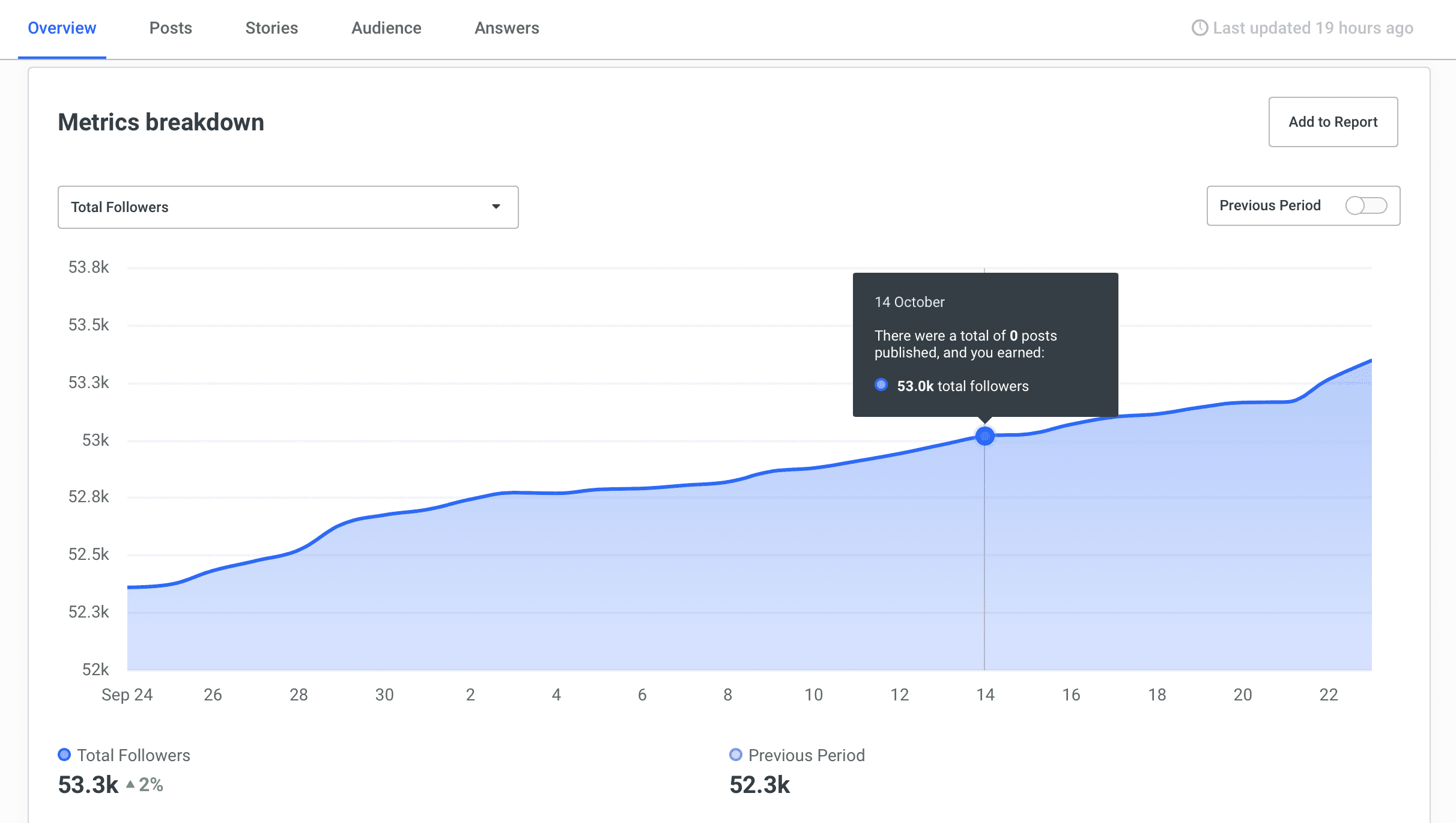
One incredible way to use Buffer to the fullest is by using Buffer Publish with Buffer Analyze. Tracking social media performance over time gives you an idea of what works on a large scale and what themes are resonating with your audience.
You can track important engagement data such as:
- Posts per day
- Shares
- Clicks
- Mentions
- Retweets
- Followers (total)
- New followers
You’re also able to download your social media data as a CSV file to dive in deep. The data will export according to whatever date range you choose, so you’re able to pull just the right data for a week, month, quarter, or the length of any specific campaign.
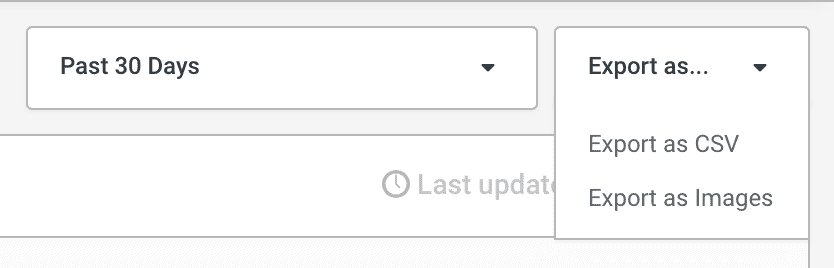
5. Track your top-performing content
Use Buffer Analyze to identify your best performing posts in just a few clicks.
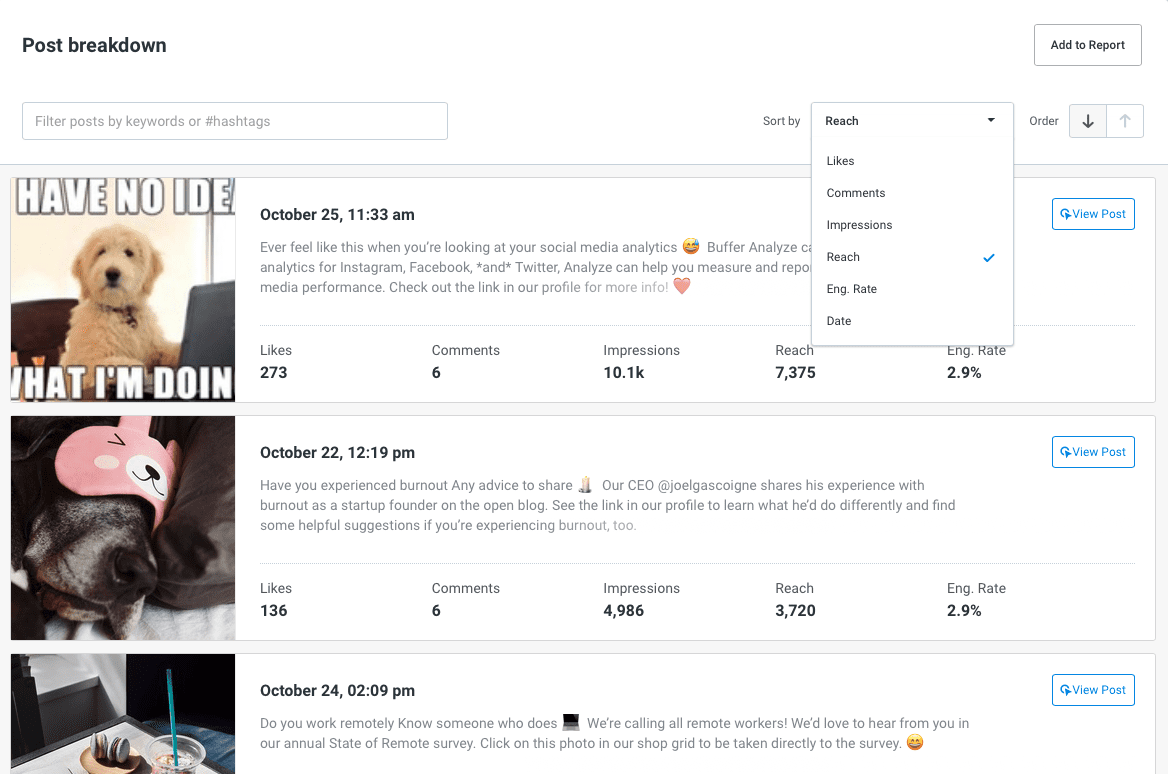
Tracking our best-performing content in Buffer Analyze and repurposing them in new and interesting ways is one of my favorite ways to increase engagement on social media. It’s a great way to experiment with evergreen posts as well as see what your audience is responding to best over time.
6. Be cutting-edge with your visuals: Native video and animated GIF support
Boost engagement with moving pictures. Buffer smoothly handles video and GIF uploads
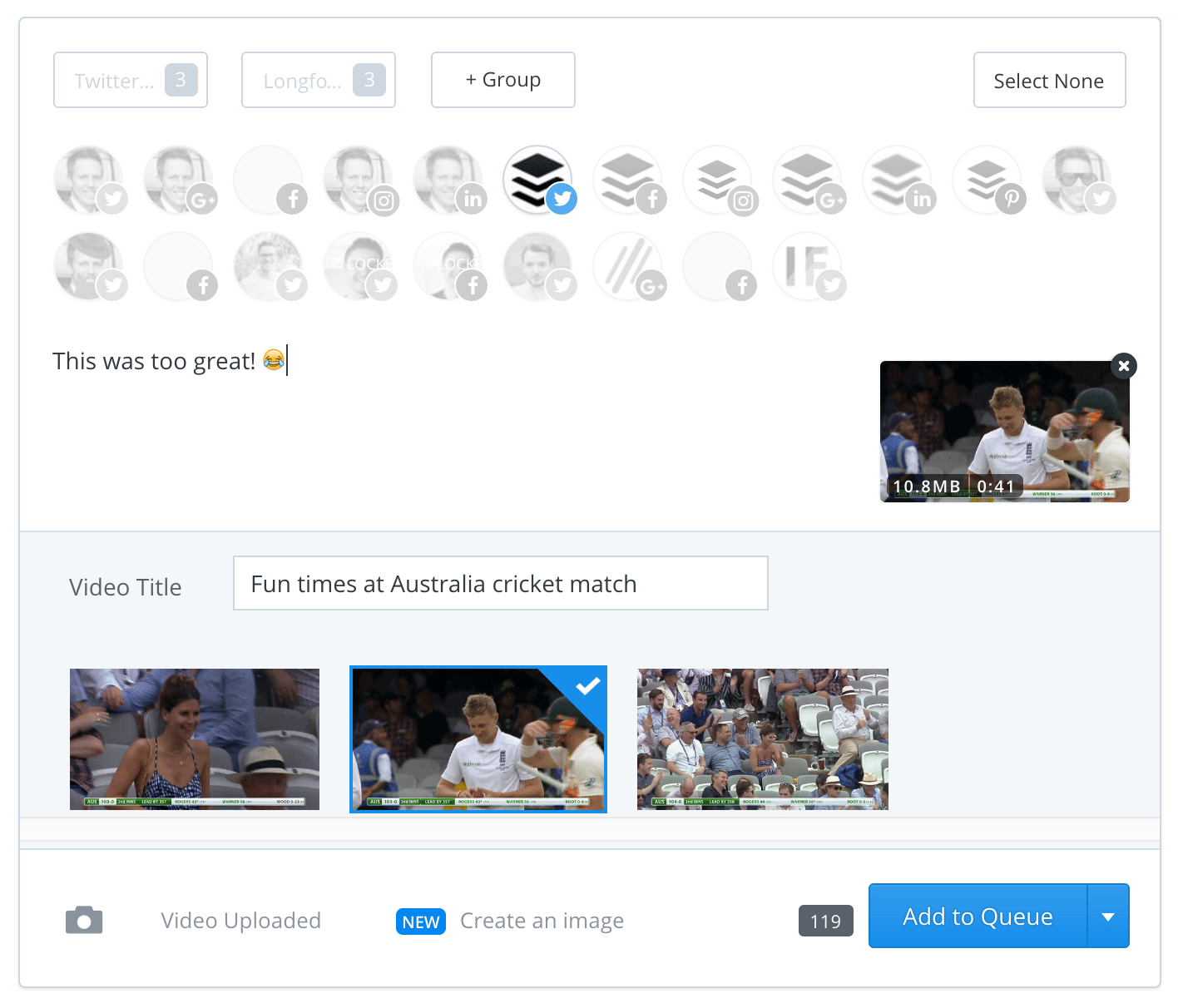
Buffer is an incredible tool for sharing stunning visuals and links, but did you know that it also supports videos and GIFs as well? It’s one of my favorite features!
Social media is a dynamic space where brands and marketers succeed when they are able to provide their audience with a variety of interesting and relevant content. Curating the web’s best content, creating epic videos designed for social media, and sharing GIFs is a great way to mix up your content and delight your audience.
To upload a video, start as you normally would by selecting which channel you would like to share to. Then, select “Add photos or a video” and choose a video from your computer to upload.
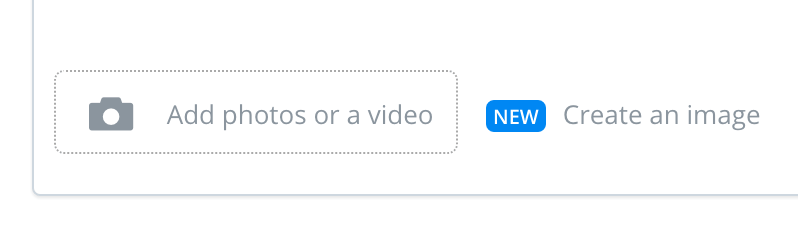
Once the video has finished uploading, you’re able to select a cover frame as well as add a video title.
Adding video to your content mix is just one of the ways to engage your fans in new and fun ways.
GIFs are another great way to use Buffer to spice up your content mix. They help to convey emotion and express meaning in ways that videos, photos, and text can’t quite do. Start by creating a GIF or grabbing one of your favorites from GIPHY by downloading the GIF file from their database.
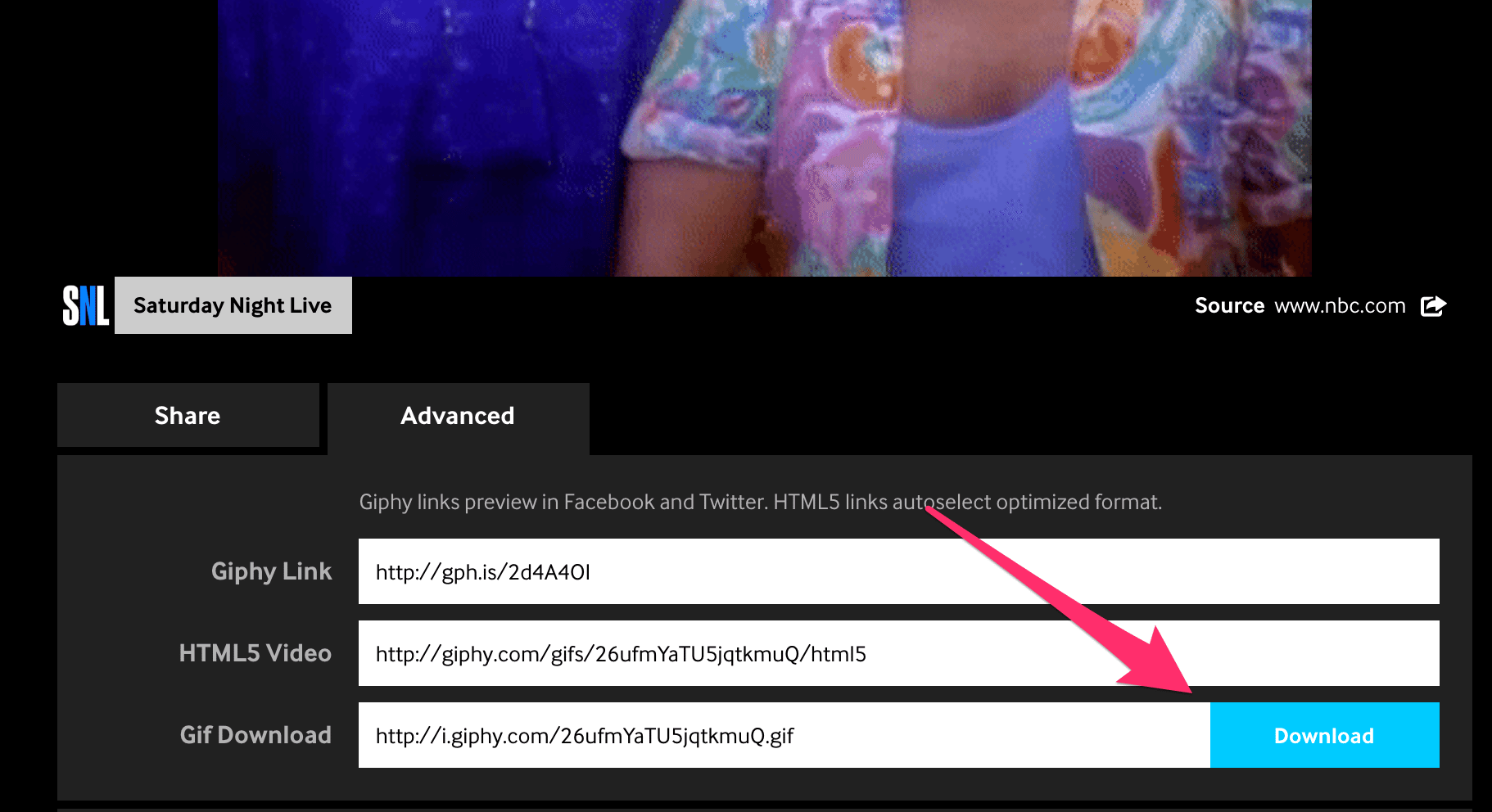
For Twitter, once you have a GIF selected and downloaded you can then upload it to your Buffer queue just like you would any photo or video (in this example I dragged and dropped a .GIF file from my desktop). It will appear in your composer as a “GIF” file:
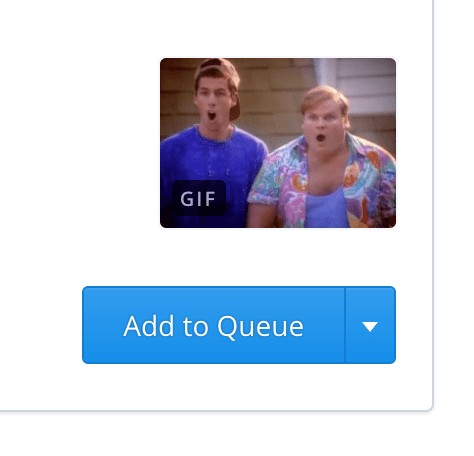
For Facebook, you’ll want to copy and paste the GIPHY Link under the “Advanced” tab of the Gif screen. That will allows the GIF to render properly and auto-play in the Facebook feed.
Once you’ve added it to your Buffer queue there’s only one thing left to do… Your happy dance!
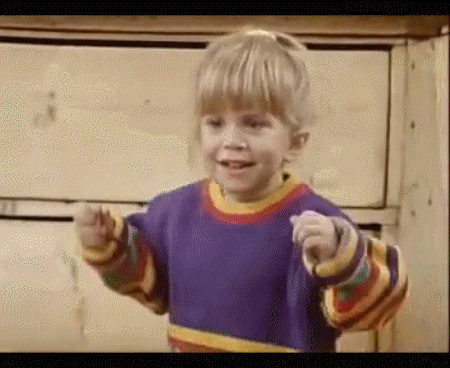
7. Schedule Retweets to share at the perfect time
Retweets can be a great way to boost your engagement, but you don’t always need to share them in-the-moment.
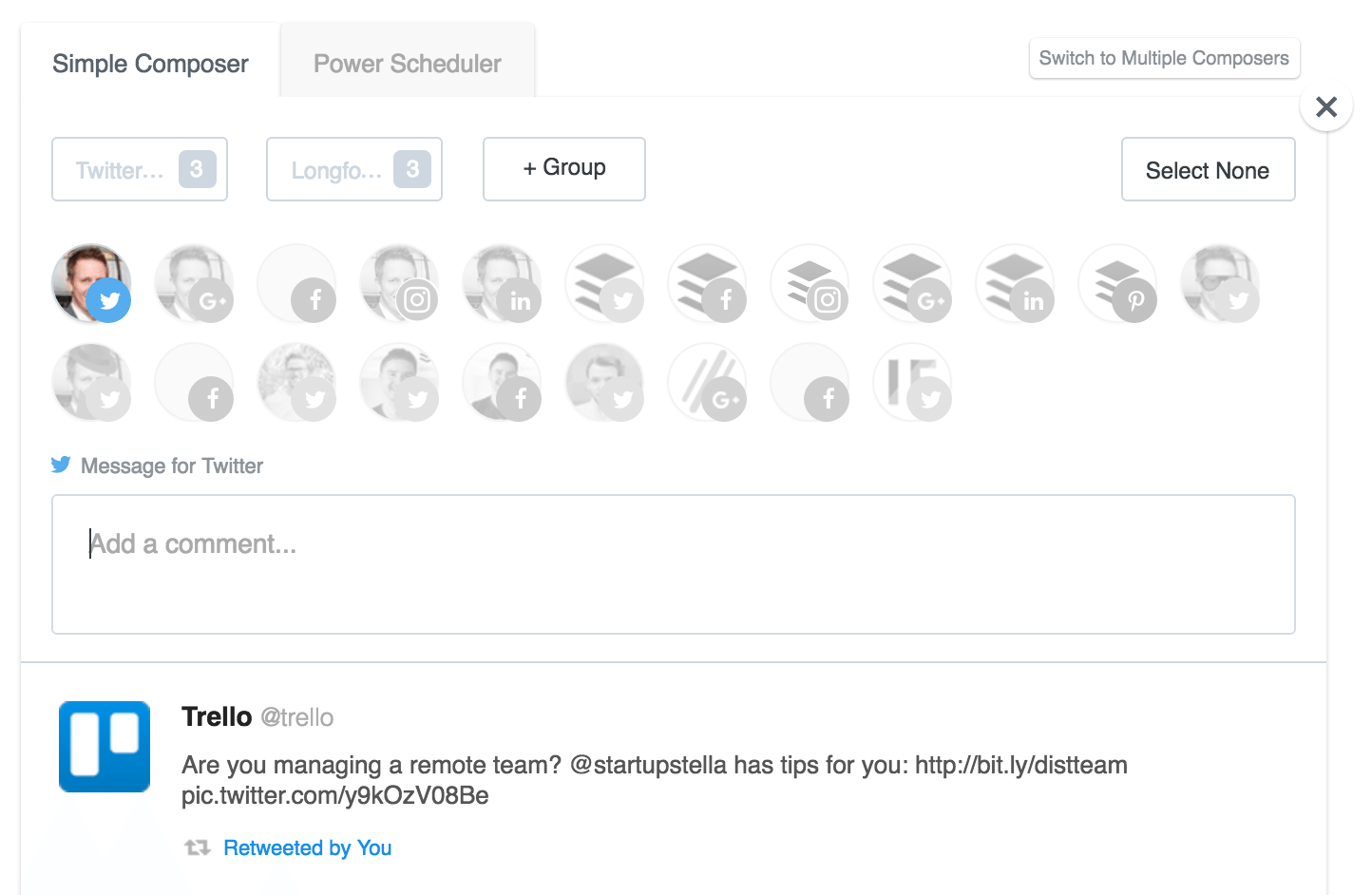
Retweeting content on Twitter is one of the best ways to connect with and show appreciation for tweets that you love. But have you ever run into a situation where you want to retweet more than one tweet, or you’re on Twitter at an odd hour? I sure have in my late-night Twitter escapades.
Having the ability to schedule retweets gives you an awesome way to use Buffer to show your support and engagement for other user’s content without overwhelming your own followers with too many Tweets at once.
Schedule retweets from the web
Scheduling retweets within our web app is super easy and can be done with one click of the button.
The only thing you’ll need to get started is our free Buffer browser extension (the same one we covered above!).
The Buffer browser extension adds a nifty Buffer button to each tweet – Giving you two great ways to share anything you’d love to share on Twitter. Here’s a quick look at where you can find these two Buffer buttons.
1. Directly within the Twitter feed click on the small Buffer icon:
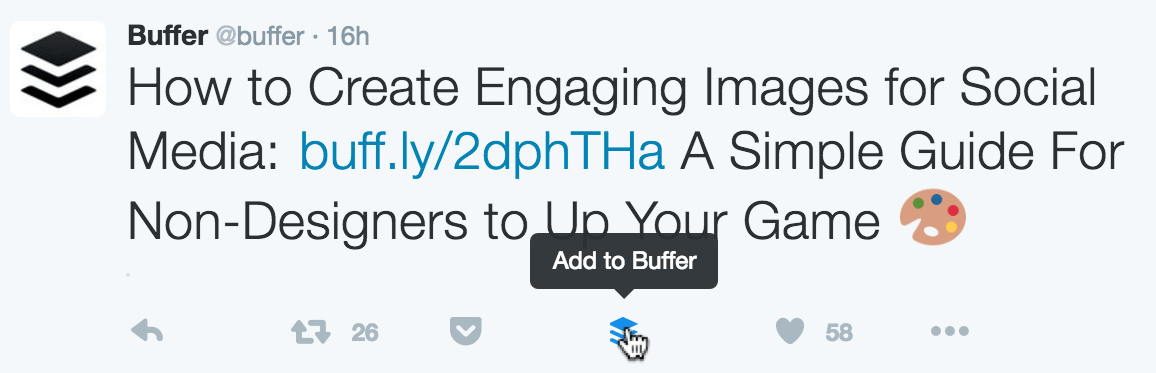
2. Directly within the Twitter feed click on the retweet button as you usually would and then select “Buffer Retweet”
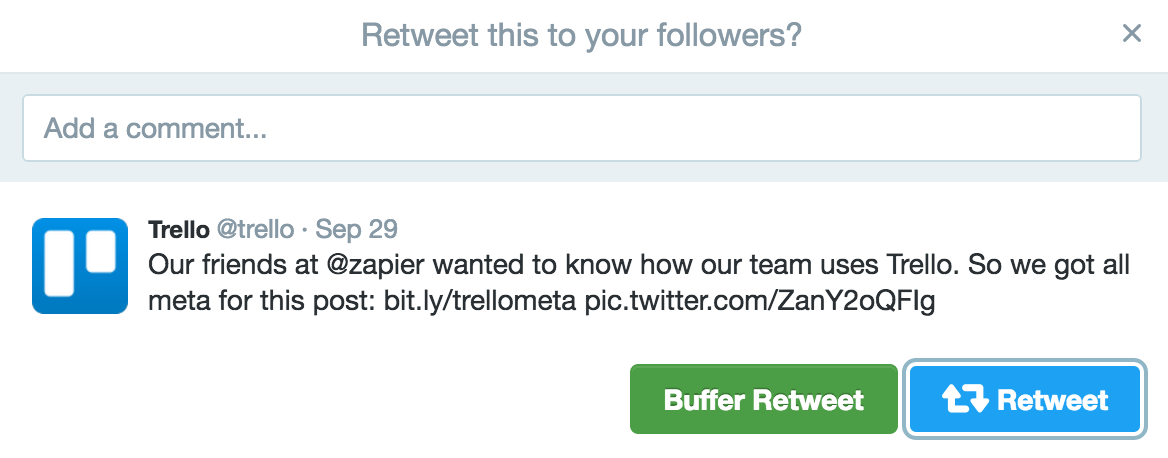
Note: As you can see, you can Buffer a retweet with a comment as well!
And that’s it! Fill your queue with as many retweets as your heart desires. And you can of course also do this for multiple Twitter accounts at the same time. Have a look at our Publish Pro or Business Plan if you’d like to have more than 10 accounts connected and add retweets whenever and wherever.
8. Integrate Buffer with your most-used apps
Get the most out of Buffer, easily share great content and more with some of our integrations.
We’re huge fans of marketing apps and social media tools here at Buffer – Anything we can get our hands on to make our jobs easier. As of today, Buffer integrates with more than 60 amazing apps, extensions, and more.
These apps can help you rock it on social media with everything from content curation to marketing automation.
The four most used ones are
1. Zapier
With Zapier you can push amazing content from more than 400+ apps to Buffer automatically.
Social media automation, when done with care and the right strategy, can amplify your marketing in major ways. Helping you to reach more people while freeing up your time to create more great content and focus on other tasks.
You can view a list of all 400 recipes and find even more tips on getting started with their Zapbook.
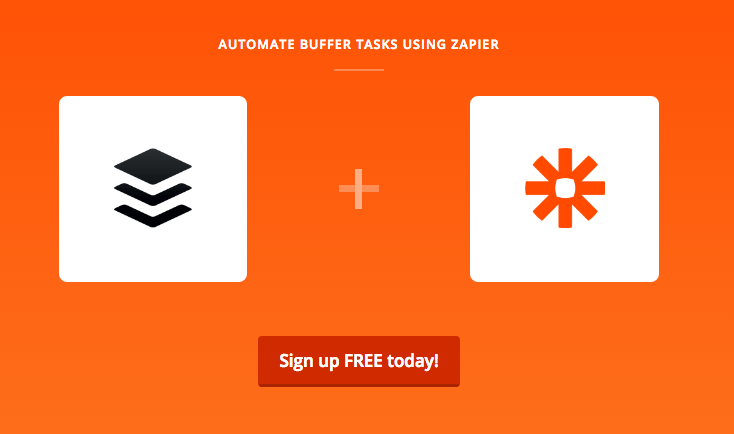
2. IFTTT
One Buffer integration that has really expanded over the years is the one with IFTTT. IFTTT’s Buffer integration allows you to build your own “recipes” to send posts to Buffer from anywhere on the web. Saving you a ton of time and effort in the process.
Check out our massive list of more than 40+ amazing IFTTT recipes that will help you get the most out of your social media marketing.
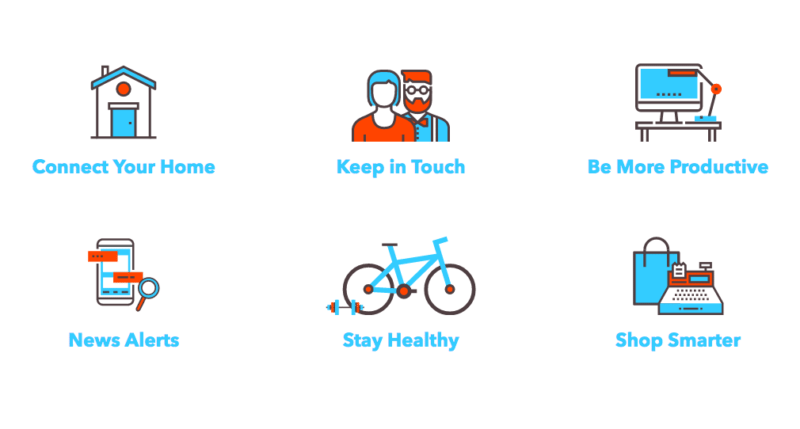
3. Feedly
Feedly’s Buffer integration is super slick. I use it as a big RSS feed to find great content for social media. You can read a solid snippet of the article directly within the Feedly app and then add it to your Buffer queue with just one click of the button.
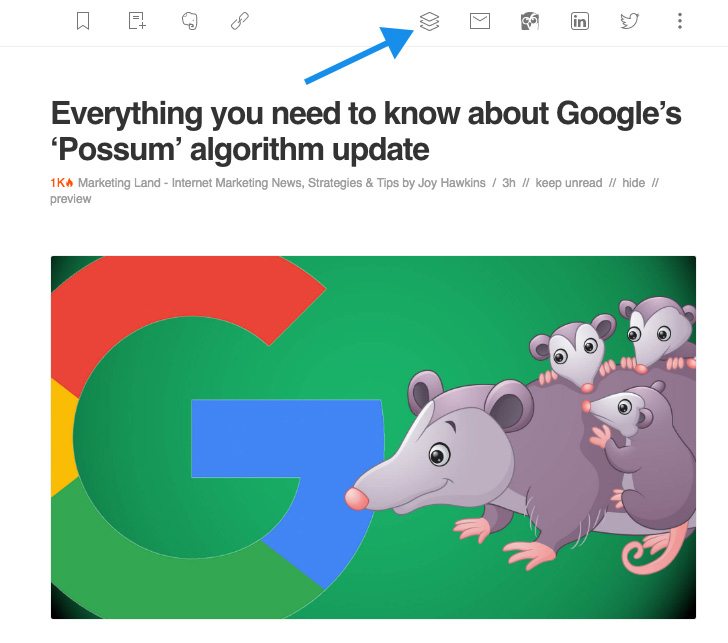
4. Pocket
A great social media strategy includes a dedication to finding and curating the absolute best content from around the web. But with marketers’ busy schedules, it can be a challenge to read every article you come across. That’s where Pocket comes in.
With Pocket, you can add content to Buffer directly from the app, while reading the stories you’ve saved. We’ve worked this into our workflow by using the Pocket browser extension to save the stories we want to read later, then reading them in a batch of curation all at once.
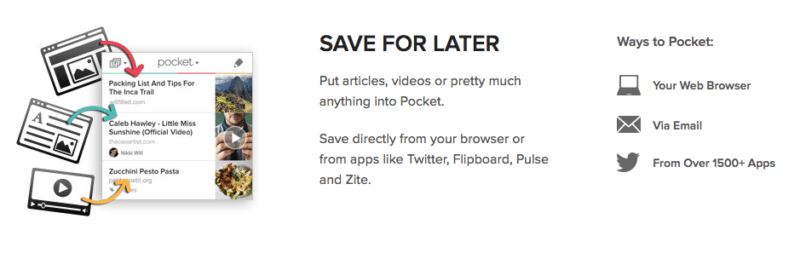
*Bonus: Save Time with Buffer for Instagram
We are super excited to help marketers grow and engage with their audience on Instagram. As with many social networks, consistency and timing are key when it comes to successfully marketing on Instagram.
In July, we launched Buffer for Instagram and it has been wildly helpful in growing our Instagram followers and engagement. You can now schedule posts and Stories, save and manage your hashtags, and drive sales through a shoppable page, and more. A recipe for success on Instagram!
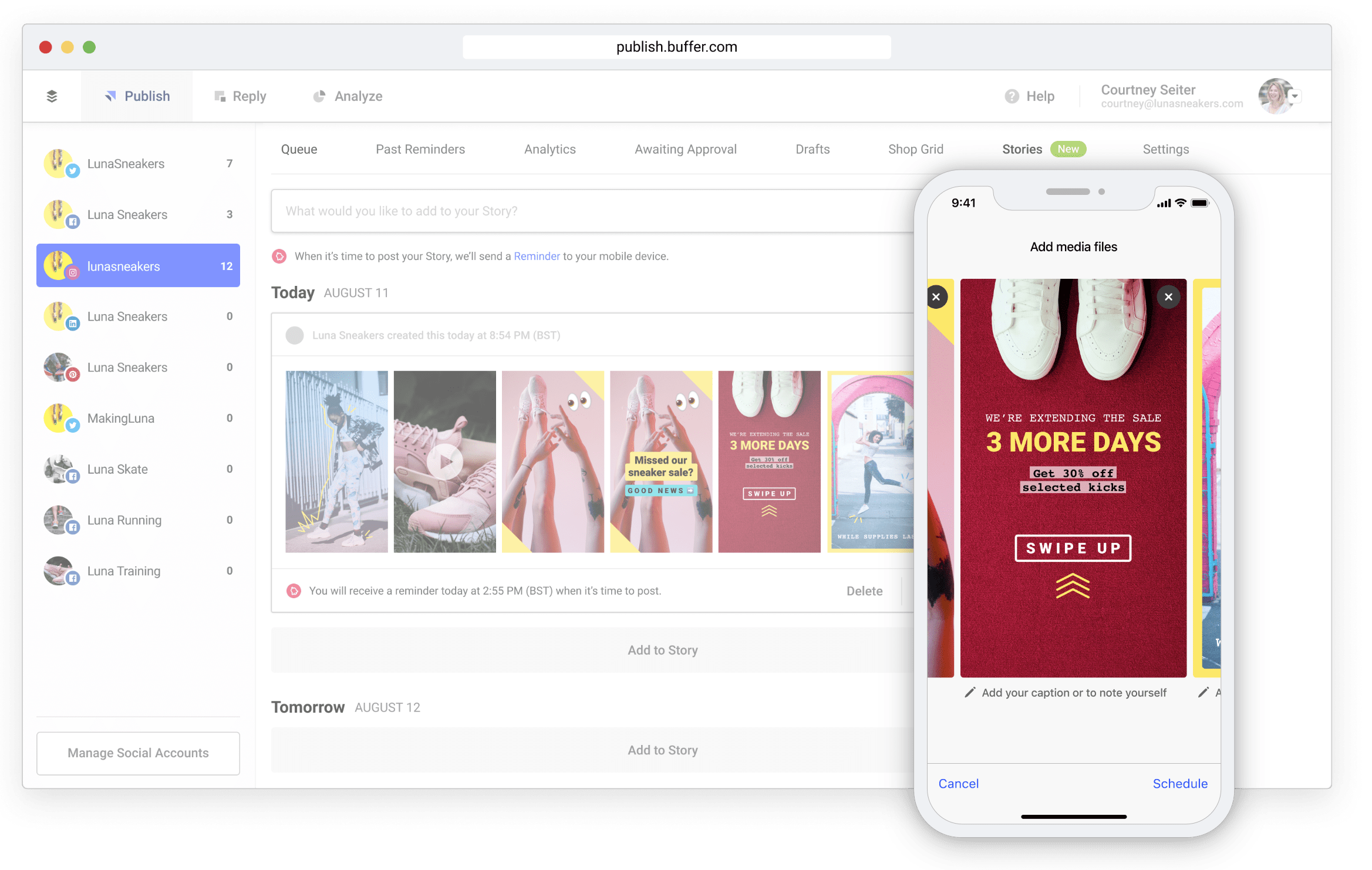
Being able to manage all of your social media in one central location can be a huge difference-maker as you seek big results on Instagram.
Over to you!
For those who aren’t yet using Buffer, we’d love to have you try out our fun features. You can grab a risk-free, cancel-any-time trial right here.