There’s no two ways about it: video is the way people prefer to consume content in 2024. Buffer’s data shows that when it comes to social media platforms video outperforms every other type of content by a landslide — and that’s on all platforms.
Whether you’re a social media marketer, content creator, or influencer, video content should be a key part of your growth and marketing strategy.
Of course, that’s easier said than done. Video creation requires a lot more input (though the proof really is in the pudding).
Often, the biggest hurdle to overcome is video editing — but in 2024, there’s really no reason to let this block you.
Thanks to the incredible variety of free video editing software options on the market, editing your videos is now easier than ever. Thanks to templates, transcript editing, AI, and a host of other nifty features, editing your videos can now be — dare I say it? — fun!
With all that in mind, here’s a guide to the best video editing software for creators, marketers, and small business owners.
I've curated separate lists of paid and free video editors, though, in many cases, the tools offer both limited free versions and more feature-rich paid versions. Only the tools with substantial free offerings are included in the free video editing software list.
Many of these tools also come with advanced features that cater to both beginners and professionals, so there's a suitable option here no matter your skill level. Let's dig in.
Best free video editing software
Most of the video editors in this list do have paid plans that come with additional benefits, but they made this list because their free plans are comprehensive and powerful — so you don’t need to spend a cent to use them.
Some of these tools are completely free, offering a full suite of features without any restrictions or watermarks.
1. CapCut
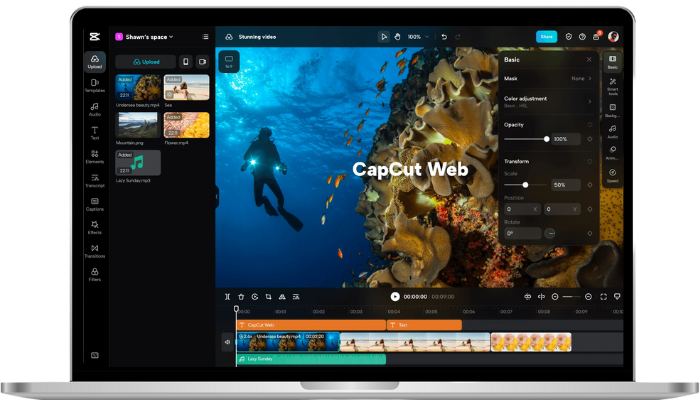
It still breaks my brain a little that most of CapCut’s best features are 100 percent free. With both a powerful app, browser, and desktop version that it’s relatively easy to toggle between, CapCut is a no-brainer if you’re creating videos for social media. In my experience, it’s the best video editing software for beginner to intermediate editors.
The mostly free video editor is especially handy for TikTok. The two apps pair beautifully, thanks to the fact that they’re both owned by ByteDance. You can even add some trending TikTok sounds right in CapCut before exporting or sharing directly to TikTok (you’ll just need to save the audio in TikTok and log into CapCut with your TikTok account). As far as I know, it's the only free video editor that allows this.
When it comes to editing itself, CapCut is intuitive and easy to learn. It offers an eye-popping variety of fonts, effects, stickers, and transitions to choose from, along with a superb caption auto generator.
More advanced users will love CapCut, too, thanks to some really in-depth editing options like voice isolation and enhancements, color adjustments, and more. Note that some of these features are only available on the paid plan, but at $7.99 per month, it’s still one of the more affordable options out there.
Pro tip: I find video editing a little easier to do on my computer than on my phone, but if you go that route, do go the extra mile and download the desktop version of CapCut to access all the best features. CapCut’s online video editor isn’t quite as powerful and user-friendly.
Price: Free, with paid plans starting at $7.99 per month
2. Clipchamp Create
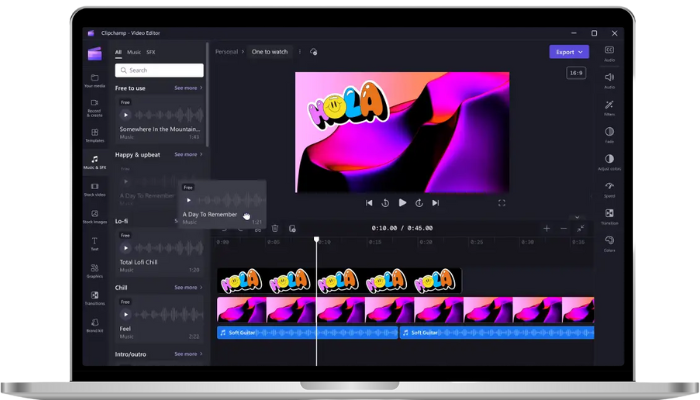
Clipchamp Create, which replaced Windows Movie Maker, is one of the most generous free online video editing tools I’ve found in my research.
If you have a Windows PC, you’ll find the free video editing software pre-downloaded on your computer. If you’re a Mac user, fear not — you can use it in your browser.
The free plan lets you create unlimited video projects, gives you access to all basic editing tools, and allows you to export your videos in 480p output resolution without a watermark. (A watermark will be present if you use stock footage, though.)
You could upgrade to Premium or higher to gain access to its stock library and download your videos at better resolutions. If you’re recording voiceovers or filming yourself, Clipchamp’s Speaker Coach is a unique plus. It’ll help you track your pace, pitch, and filler words and offer tips and tricks to improve your presentation skills.
Price: Free, with paid plans starting at $9 per month.
3. Canva
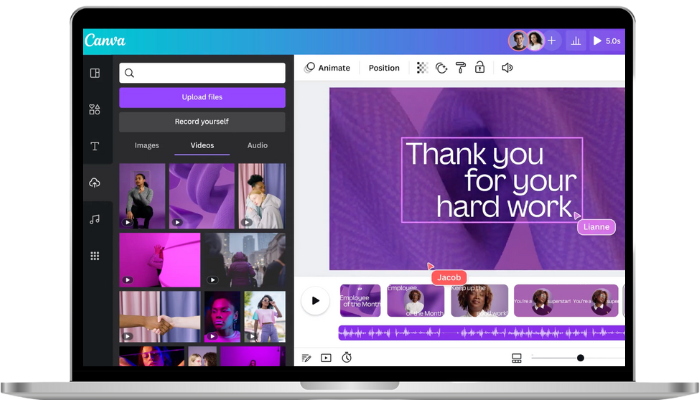
For simple edits, Canva is one of the best free video editing software options out there. What the video editor lacks in editing capabilities, it makes up for in beautiful, ready-made video templates.
The clip editing itself in Canva is basic — you can trip, cut, and rearrange videos, but not layer things over each other (if, say, you wanted to split the audio from your video track and use it as a voiceover).
Still, there’s probably a template ready and waiting in their vast template library that will be a good fit for your project. Adding your own photos or clips is as simple as dragging and dropping them into the editor.
This tool is great, a fuss-free option for beginner video editors, and is particularly handy if you’re looking to turn some photos into a video.
Price: Free plan, with paid options starting at $15 per user per month.
4. DaVinci Resolve
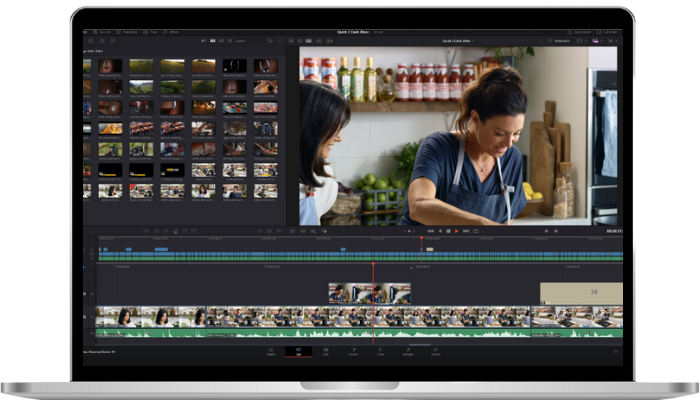
If you’re looking for a tool to create great TikToks, Shorts, or Reels, DaVinci Resolve is probably not for you. But if you’re looking to create super slick, high-production videos for YouTube or even create your own documentary (why not?), DaVinci Resolve is tough to beat.
There’s a reason this free video editor is a favorite of both professional YouTubers and Hollywood producers — or rather, many reasons: it combines editing, color correction, visual effects, motion graphics, and audio post-production in a single tool.
While this particular free video editing software is not as easy to learn as, say, Canva, DaVinci Resolve is relatively user-friendly. If you’re a marketer or creator looking to add ‘professional video editing’ to your skillset, a couple of hours playing around with Resolve will be time well spent.
And yes, I did say free. Some DaVinci Resolve features are exclusive to their paid ‘Studio’ plan, though most will only be necessary for entire production teams. Also, you’ll only be able to export videos in Ultra HD for free. Still, that means a whopping 3840 x 2610 — much higher than most of the free video editors on this list.
That said, DaVinci Resolve is a hefty program and will require a decent computer to run. For Windows, that means at least Windows 10, 16GB of memory, and an integrated GPU. On Mac, that’s MacOS 11 or higher, 8GB system memory, and an integrated GPU.
Price: Free. The more advanced paid version, Davinci Resolve Studio, costs $295.
5. Adobe Creative Cloud Express
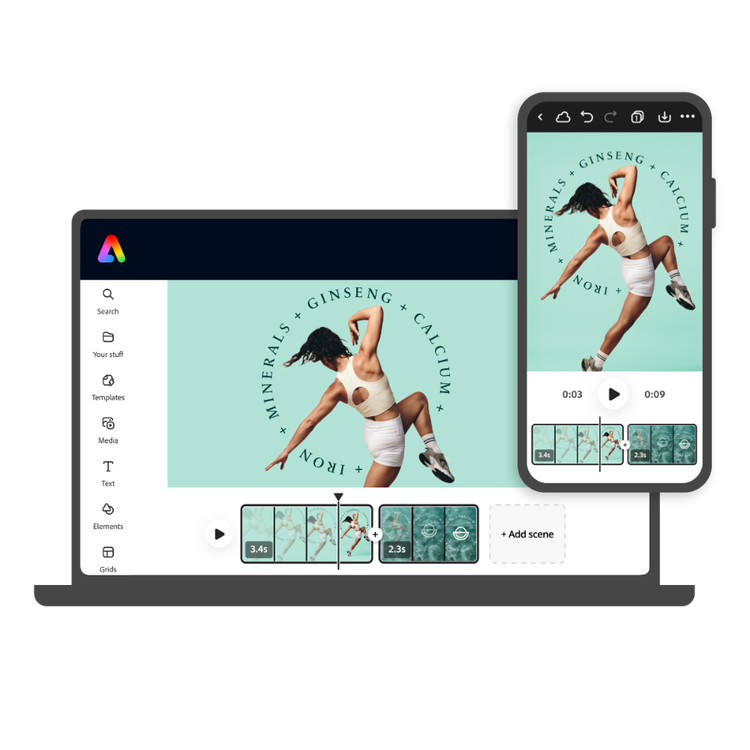
Adobe Express (formerly Adobe Spark) provides multiple storyboards, layouts, and themes to help you create amazing videos. The largely free video editor is a powerful Canva alternative (and it pairs well with one of my favorite free AI image generators, Adobe Firefly, which is a point in its favor).
Like Canva, templates are the name of the game here, and video layering options are limited. However, the template options are varied and unique and won’t have that tell-tale “I made this in Canva” feel some folks will know all too well.
Some premium templates, stock photos, and videos will only be available on the paid plan (though you can use them if you don’t mind exporting with a watermark).
Price: Free, with paid plans starting at $11.99 monthly.
6. Descript
Descript is the video editing tool that works like a text editor (seriously, if you hate editing videos, give this one a bash.)
Descript was one of the first video editing software options to market with transcript-based editing. In a nutshell, this means Descript auto-generates a transcript for your video, which you can then edit as if you were working on a text document. Whatever text you delete, trim, or move around reflects in the video file, too. Neat, right?
It can take a bit of practice to get right, but it’s great when it comes to editing chatter-heavy videos and audio files, this can be a huge time-saver. In my opinion, Descript is one of the best video editing software for podcasts.
Technically, you can use some of Descript’s best features for free. With its $0 per month starter plan, you can edit up to 60 minutes of content and remove filler words, but you’ll only be able to export one video without a watermark per month.
Price: Limited free plan, with paid options starting at $19 per month.
7. iMovie
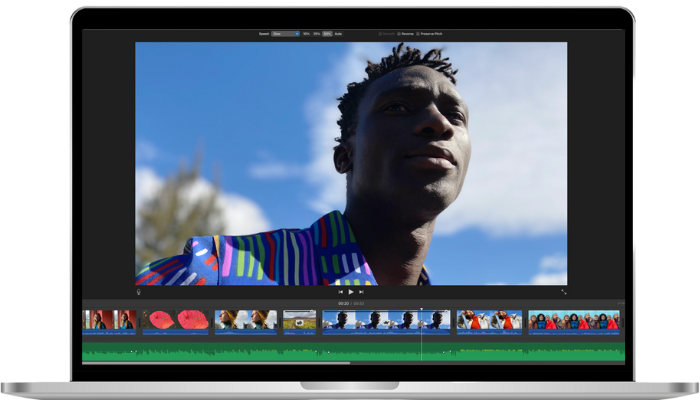
iMovie is Apple’s native video editor, available for free on Macs, iPhones, and iPads. It’s a great entry-level option, and what it lacks in advanced editing capabilities, it makes up for with pure ease of use.
‘Storyboards’ mode offers a selection of templates with styles based on your use case — think things like “Gaming,” Makeover,” or “Q&A” — and even a Magic Movie mode, which will automatically turn your photos into a movie in seconds.
If you’re a complete beginner and a bit intimidated by video editing tools, it might be worthwhile to play around with iMovie before moving on to one of the more robust options on this list.
Price: Free on Mac and iOS.
Best paid video editing software
Once again, you'll find some options on this list that do have free plans, though I found their paid options worth paying for.
1. CapCut Pro
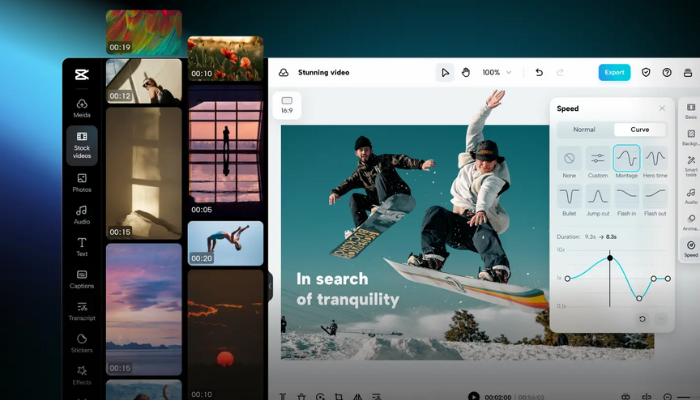
Capcut again? Sorry, I just had to. Capcut's Pro plan makes it one of the best video editing software options.
The paid version of the video editor grants users access to an expanded library of fonts, animations, and other effects, plus handy features like retouching effects (helpful if you don’t fancy applying a full face of makeup to look put-together in your videos), enhanced background removal tools, and vocal enhancements.
Price: Paid plans start at $7.99 per month.
2. Veed.io
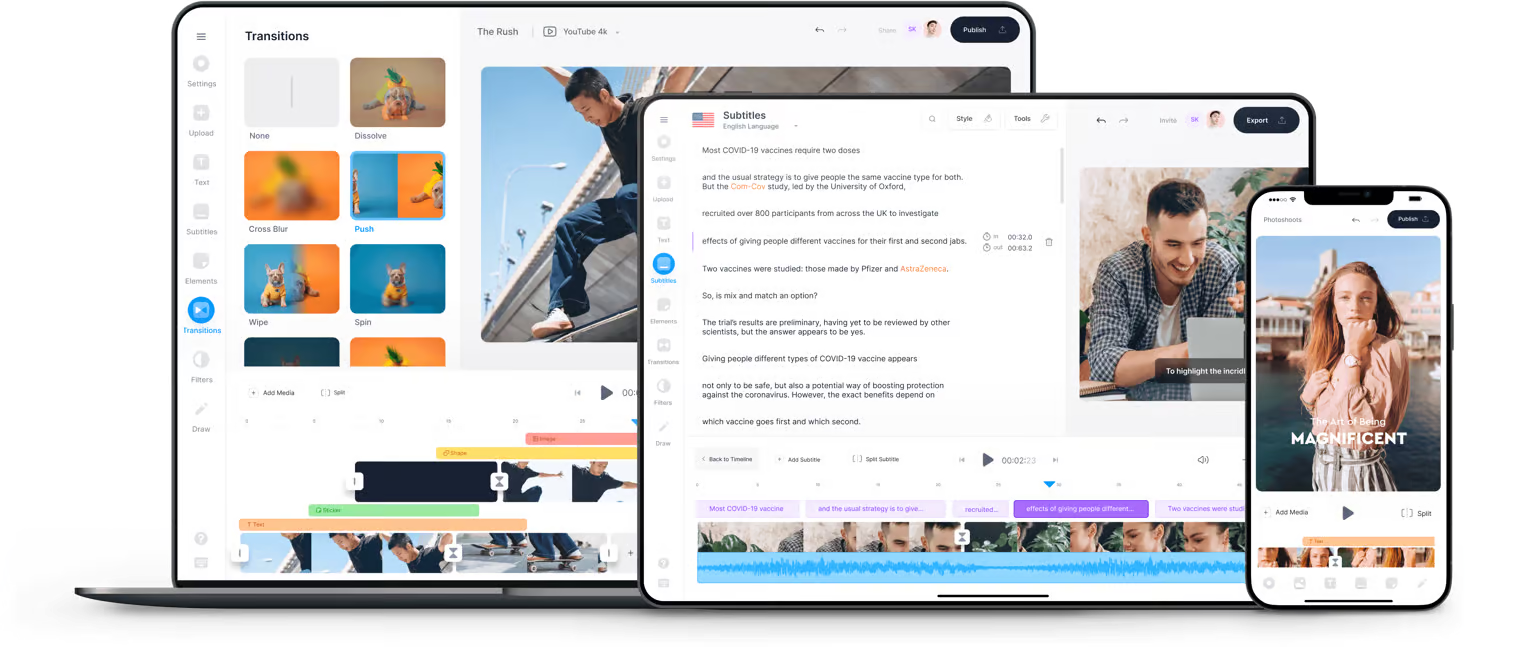
Veed is a fast and easy online video editor that boasts the power of templates and some robust video editing tools. It’s also brilliant for auto-generating captions and has a handy library of sound effects and music to help you add a little extra pizazz to your work.
Veed's features set it apart from other similar video editors on this list, including in-app screen and webcam recording and (rather terrifyingly) realistic AI avatars that will read your script for you.
There is a free plan available, but once again you’ll only be able to export videos with a Veed watermark.
Price: Paid plans start at $18 per month.
3. Capsule
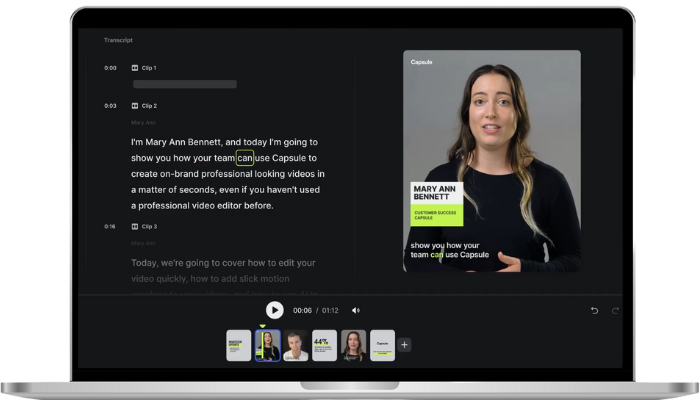
Capsule is one of the newer video editors on the block, and offers similar tools to the likes of Veed and Kapwing. Its USP, however, is making it easy for marketing teams — even those without pro video editing skills — to collaborate and stick to brand guidelines.
The online video editor features all the bells and whistles of other popular tools, with things like transcript-based editing, auto-resizing, and lightweight animations. There’s also an AI co-producer that will create auto-jump cuts, clean up dialogue, and more.
That said, it’s on the pricier end at $99 per month. There is a free plan you can use to put it to the test, which will allow you to use pretty much all the tools in their professional plan, though you’re limited to three videos (in total, not per month).
Price: Paid plans start at $99 per month.
4. InShot
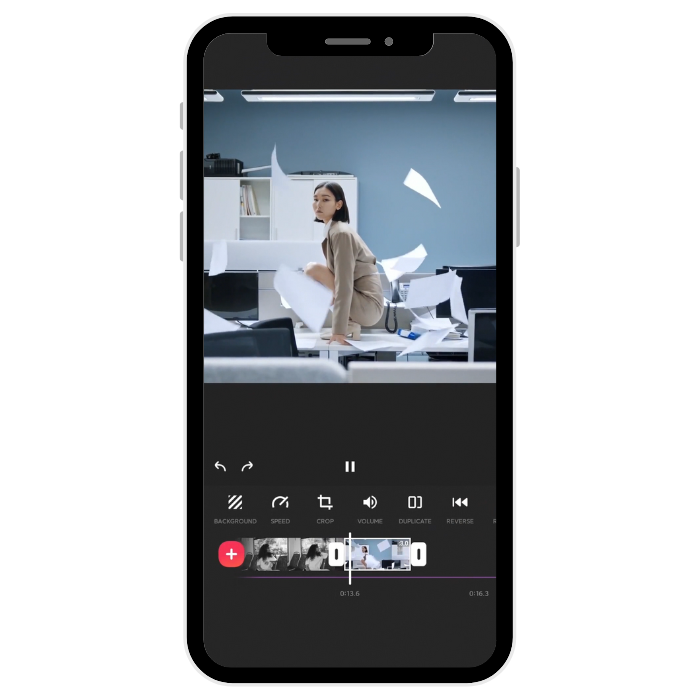
InShot is an app that allows you to trim, speed up, or add music, filters, and fun effects to video.
The mobile app is pretty simple and features are limited, but seriously easy to use. It also allows users to edit videos, photos, and create image collages.
If you’re creating videos exclusively for social and mostly just want to string clips together and make them look fun and interesting, InShot is a solid option. You can do neat things like create video collages, remove backgrounds, add doodles, and loads more.
One could technically count InShot among the free video editing apps, as you can download and use it to edit videos without paying. However, your videos will be exported with a watermark. Perhaps more frustrating in the free version, though, is the unskippable ads.
Price: Limited free plan with paid plans starting at $3.99 per month.
5. Kapwing
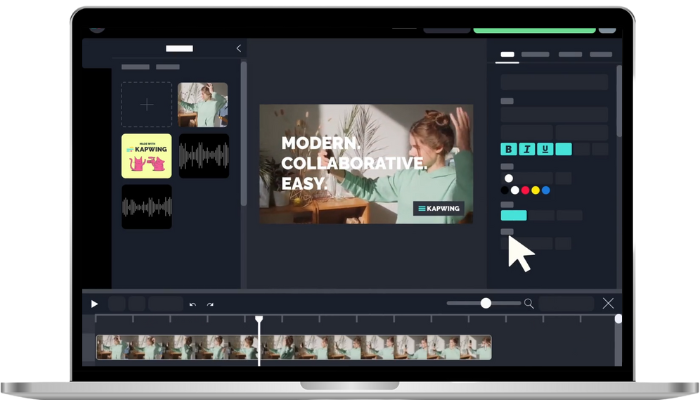
Kapwing is another simple drag-and-drop video editor that offers much of the same thing already mentioned above — templates, transcript editing, filler word remover, AI, more. It’s perhaps best described as a leveled-up version of Canva or a slicker version of CapCut.
One notable feature is a content repurposing tool that automatically finds key moments in long-form videos and repurposes them into highlight clips. There’s also the ability to work together on a project with your teammates in real-time, a bit like you can in design tool Figma.
Almost all of Kapwing’s best features are available for free, but you can only export watermarked videos.
Pricing: Free with watermarks, with plans starting at $24 per month.
6. Adobe Premiere Pro
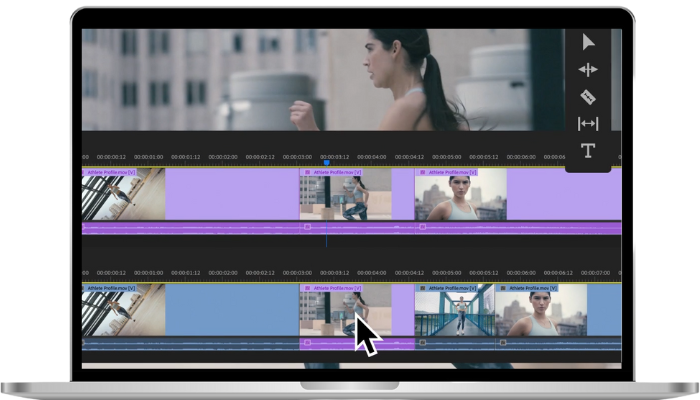
Adobe Premier Pro is one of the video editor heavyweights, boasting the kind of feature set that will help you edit everything from TV series to documentaries (should you feel so inclined).
Available for Windows and Mac users, Premier Pro comes with a steep learning curve and is not for the casual creator. It’s more regularly updated and integration-friendly than its Mac-only counterpart, FinalCut Pro (below).
Price: $22.99 per month, though there are bundle options available with other Adobe products that may give you more bang for your buck.
7. Adobe FinalCut Pro

Adobe FinalCut Pro is another professional tool, once lauded as the gold standard of video editors.
It’s likely the tool used to edit your favorite blockbuster movies, thanks to its special effects features and faster rendering times. It comes with a caveat, though — it’s exclusive Mac video editing software, and only available to users in the Apple ecosystem.
Price: $299.99 to own.
8. FilmoraGo
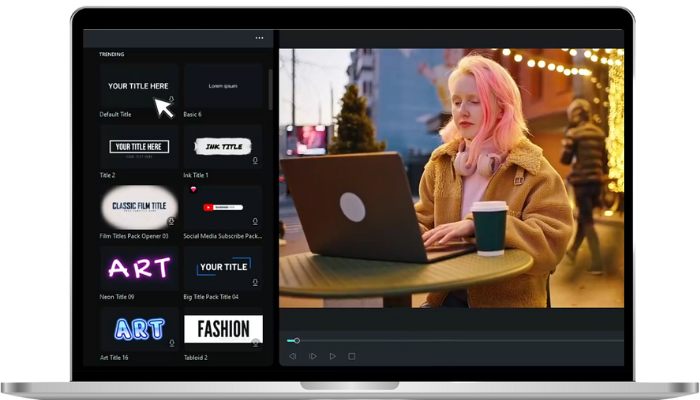
Wondershare FilmoraGo is one of the OG simple video editing tools. It’s been around for years, but has kept pace with new tech and trends to make it a strong contender on this list.
Besides the usual features such as themes, text, and transitions, it also offers a range of video editing features — trim/split, ratio/crop, speed control, reverse, voice-over, audio mixer, and picture-in-picture.
The AI tools are fun to play around with, too — there’s an AI image generator, AI text-based editing, and an AI Copilot to guide you as you edit video, among others.
Another handy point in Filmora’s favor is that it’s easy to work on projects both on your computer and phone — the online video editor, app, and desktop versions make it easy to toggle between the two.
You can use some of the video editor features for free, but you can only export videos with a watermark.
Price: Starts at $29.99 quarterly, though there is a limited free version.
Maximize your video reach
No matter how simple the video editor is, creating and editing social media videos takes a lot of time and effort — which is why it makes sense to ensure they have the highest impact possible.
Buffer makes it easy to work smarter, not harder with your videos, helping you easily cross-post them to TikTok, Instagram Reels, YouTube Shorts, and more. Here's how →
If we missed your favorite free video editor, let us know on all major social platforms @buffer!







